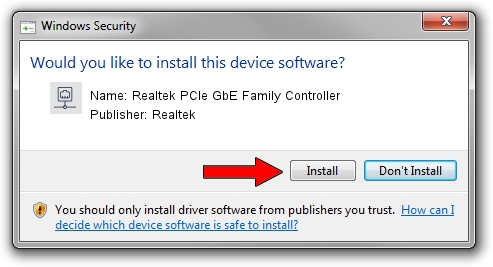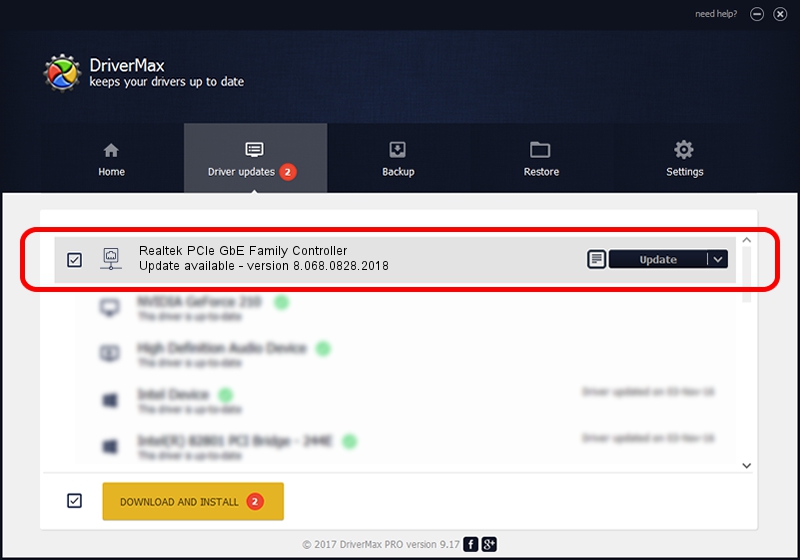Advertising seems to be blocked by your browser.
The ads help us provide this software and web site to you for free.
Please support our project by allowing our site to show ads.
Home /
Manufacturers /
Realtek /
Realtek PCIe GbE Family Controller /
PCI/VEN_10EC&DEV_8168&SUBSYS_09461025&REV_11 /
8.068.0828.2018 Aug 28, 2018
Realtek Realtek PCIe GbE Family Controller how to download and install the driver
Realtek PCIe GbE Family Controller is a Network Adapters hardware device. The developer of this driver was Realtek. The hardware id of this driver is PCI/VEN_10EC&DEV_8168&SUBSYS_09461025&REV_11.
1. Realtek Realtek PCIe GbE Family Controller driver - how to install it manually
- Download the driver setup file for Realtek Realtek PCIe GbE Family Controller driver from the link below. This download link is for the driver version 8.068.0828.2018 released on 2018-08-28.
- Run the driver installation file from a Windows account with administrative rights. If your User Access Control (UAC) is enabled then you will have to confirm the installation of the driver and run the setup with administrative rights.
- Follow the driver installation wizard, which should be pretty straightforward. The driver installation wizard will analyze your PC for compatible devices and will install the driver.
- Shutdown and restart your computer and enjoy the new driver, as you can see it was quite smple.
The file size of this driver is 679934 bytes (664.00 KB)
This driver was installed by many users and received an average rating of 4.7 stars out of 98743 votes.
This driver will work for the following versions of Windows:
- This driver works on Windows 8 64 bits
- This driver works on Windows 8.1 64 bits
- This driver works on Windows 10 64 bits
- This driver works on Windows 11 64 bits
2. The easy way: using DriverMax to install Realtek Realtek PCIe GbE Family Controller driver
The advantage of using DriverMax is that it will install the driver for you in the easiest possible way and it will keep each driver up to date. How can you install a driver with DriverMax? Let's take a look!
- Open DriverMax and click on the yellow button named ~SCAN FOR DRIVER UPDATES NOW~. Wait for DriverMax to analyze each driver on your computer.
- Take a look at the list of detected driver updates. Scroll the list down until you find the Realtek Realtek PCIe GbE Family Controller driver. Click the Update button.
- That's all, the driver is now installed!

Jun 26 2024 4:19AM / Written by Daniel Statescu for DriverMax
follow @DanielStatescu