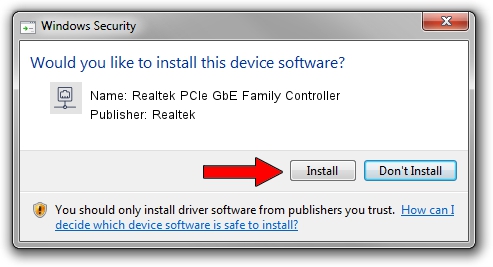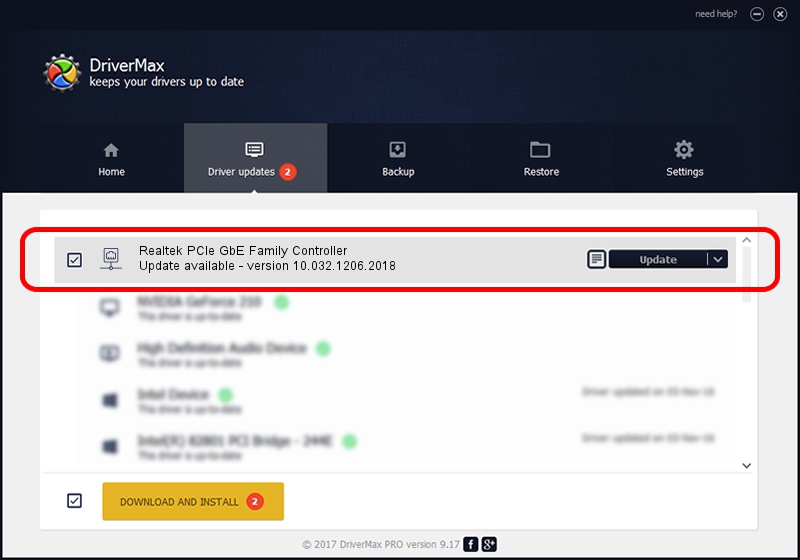Advertising seems to be blocked by your browser.
The ads help us provide this software and web site to you for free.
Please support our project by allowing our site to show ads.
Home /
Manufacturers /
Realtek /
Realtek PCIe GbE Family Controller /
PCI/VEN_10EC&DEV_8168&SUBSYS_09011025&REV_11 /
10.032.1206.2018 Dec 06, 2018
Download and install Realtek Realtek PCIe GbE Family Controller driver
Realtek PCIe GbE Family Controller is a Network Adapters device. This Windows driver was developed by Realtek. The hardware id of this driver is PCI/VEN_10EC&DEV_8168&SUBSYS_09011025&REV_11; this string has to match your hardware.
1. How to manually install Realtek Realtek PCIe GbE Family Controller driver
- Download the setup file for Realtek Realtek PCIe GbE Family Controller driver from the location below. This download link is for the driver version 10.032.1206.2018 released on 2018-12-06.
- Start the driver installation file from a Windows account with the highest privileges (rights). If your UAC (User Access Control) is started then you will have to confirm the installation of the driver and run the setup with administrative rights.
- Follow the driver setup wizard, which should be pretty easy to follow. The driver setup wizard will analyze your PC for compatible devices and will install the driver.
- Shutdown and restart your PC and enjoy the updated driver, as you can see it was quite smple.
Size of this driver: 637578 bytes (622.63 KB)
This driver was rated with an average of 5 stars by 20586 users.
This driver is fully compatible with the following versions of Windows:
- This driver works on Windows 10 64 bits
- This driver works on Windows 11 64 bits
2. Using DriverMax to install Realtek Realtek PCIe GbE Family Controller driver
The most important advantage of using DriverMax is that it will install the driver for you in the easiest possible way and it will keep each driver up to date. How can you install a driver with DriverMax? Let's take a look!
- Start DriverMax and push on the yellow button that says ~SCAN FOR DRIVER UPDATES NOW~. Wait for DriverMax to scan and analyze each driver on your PC.
- Take a look at the list of driver updates. Search the list until you locate the Realtek Realtek PCIe GbE Family Controller driver. Click the Update button.
- That's all, the driver is now installed!

Jun 30 2024 10:07AM / Written by Andreea Kartman for DriverMax
follow @DeeaKartman