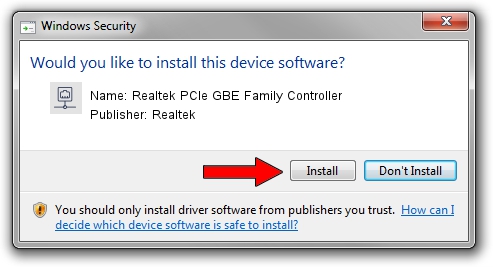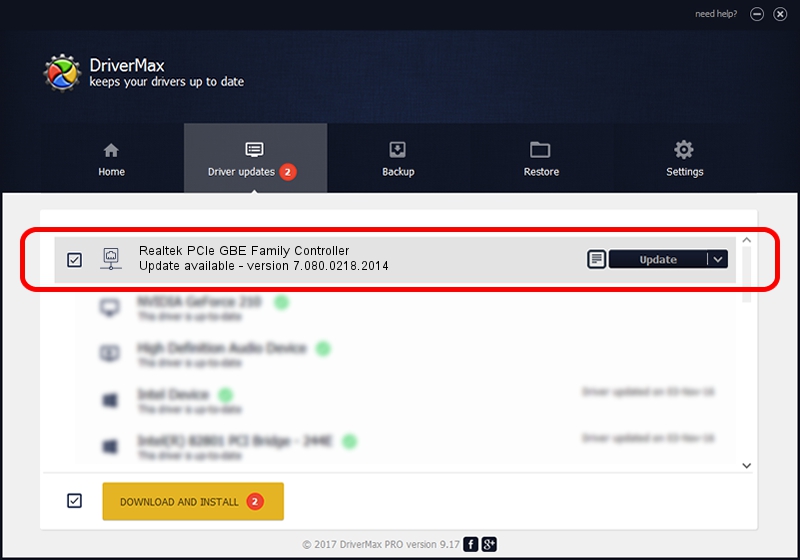Advertising seems to be blocked by your browser.
The ads help us provide this software and web site to you for free.
Please support our project by allowing our site to show ads.
Home /
Manufacturers /
Realtek /
Realtek PCIe GBE Family Controller /
PCI/VEN_10EC&DEV_8168&SUBSYS_069B1025&REV_0A /
7.080.0218.2014 Feb 18, 2014
Driver for Realtek Realtek PCIe GBE Family Controller - downloading and installing it
Realtek PCIe GBE Family Controller is a Network Adapters hardware device. This Windows driver was developed by Realtek. The hardware id of this driver is PCI/VEN_10EC&DEV_8168&SUBSYS_069B1025&REV_0A.
1. Realtek Realtek PCIe GBE Family Controller driver - how to install it manually
- Download the driver setup file for Realtek Realtek PCIe GBE Family Controller driver from the location below. This is the download link for the driver version 7.080.0218.2014 dated 2014-02-18.
- Start the driver installation file from a Windows account with administrative rights. If your User Access Control Service (UAC) is running then you will have to accept of the driver and run the setup with administrative rights.
- Follow the driver setup wizard, which should be pretty easy to follow. The driver setup wizard will scan your PC for compatible devices and will install the driver.
- Restart your PC and enjoy the fresh driver, it is as simple as that.
Driver rating 4 stars out of 44324 votes.
2. How to install Realtek Realtek PCIe GBE Family Controller driver using DriverMax
The most important advantage of using DriverMax is that it will install the driver for you in just a few seconds and it will keep each driver up to date. How can you install a driver with DriverMax? Let's see!
- Start DriverMax and press on the yellow button that says ~SCAN FOR DRIVER UPDATES NOW~. Wait for DriverMax to scan and analyze each driver on your PC.
- Take a look at the list of available driver updates. Search the list until you find the Realtek Realtek PCIe GBE Family Controller driver. Click on Update.
- Enjoy using the updated driver! :)

Jul 30 2016 11:31PM / Written by Andreea Kartman for DriverMax
follow @DeeaKartman