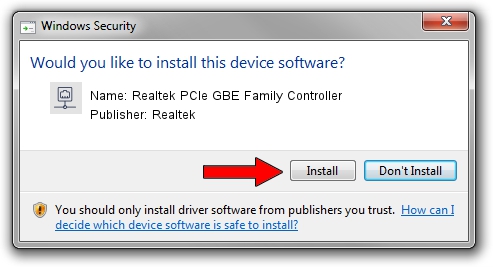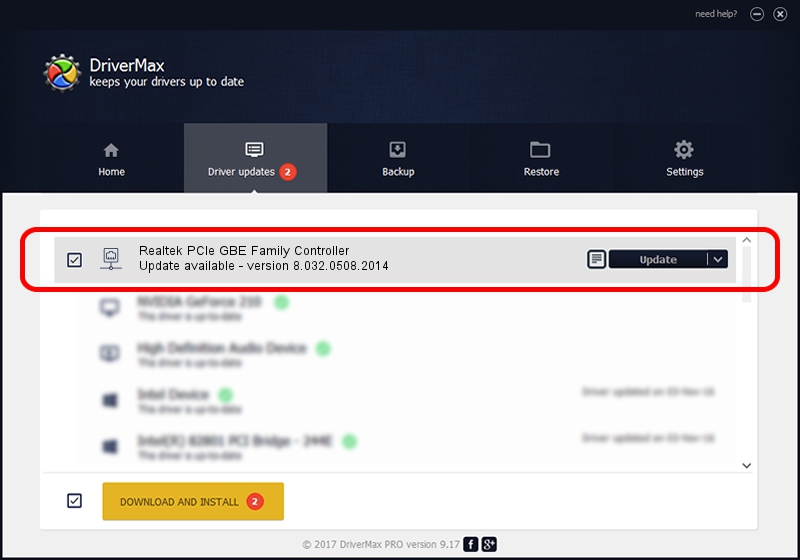Advertising seems to be blocked by your browser.
The ads help us provide this software and web site to you for free.
Please support our project by allowing our site to show ads.
Home /
Manufacturers /
Realtek /
Realtek PCIe GBE Family Controller /
PCI/VEN_10EC&DEV_8168&SUBSYS_06551558&REV_0A /
8.032.0508.2014 May 08, 2014
Realtek Realtek PCIe GBE Family Controller - two ways of downloading and installing the driver
Realtek PCIe GBE Family Controller is a Network Adapters device. This Windows driver was developed by Realtek. The hardware id of this driver is PCI/VEN_10EC&DEV_8168&SUBSYS_06551558&REV_0A; this string has to match your hardware.
1. How to manually install Realtek Realtek PCIe GBE Family Controller driver
- Download the driver setup file for Realtek Realtek PCIe GBE Family Controller driver from the location below. This download link is for the driver version 8.032.0508.2014 dated 2014-05-08.
- Run the driver installation file from a Windows account with administrative rights. If your UAC (User Access Control) is enabled then you will have to confirm the installation of the driver and run the setup with administrative rights.
- Follow the driver setup wizard, which should be pretty easy to follow. The driver setup wizard will analyze your PC for compatible devices and will install the driver.
- Shutdown and restart your PC and enjoy the new driver, it is as simple as that.
This driver was rated with an average of 3.2 stars by 39294 users.
2. How to use DriverMax to install Realtek Realtek PCIe GBE Family Controller driver
The most important advantage of using DriverMax is that it will setup the driver for you in the easiest possible way and it will keep each driver up to date. How can you install a driver using DriverMax? Let's take a look!
- Open DriverMax and push on the yellow button named ~SCAN FOR DRIVER UPDATES NOW~. Wait for DriverMax to analyze each driver on your PC.
- Take a look at the list of detected driver updates. Scroll the list down until you locate the Realtek Realtek PCIe GBE Family Controller driver. Click on Update.
- Finished installing the driver!

Jun 30 2016 10:38PM / Written by Daniel Statescu for DriverMax
follow @DanielStatescu