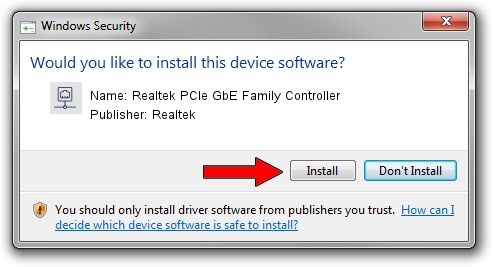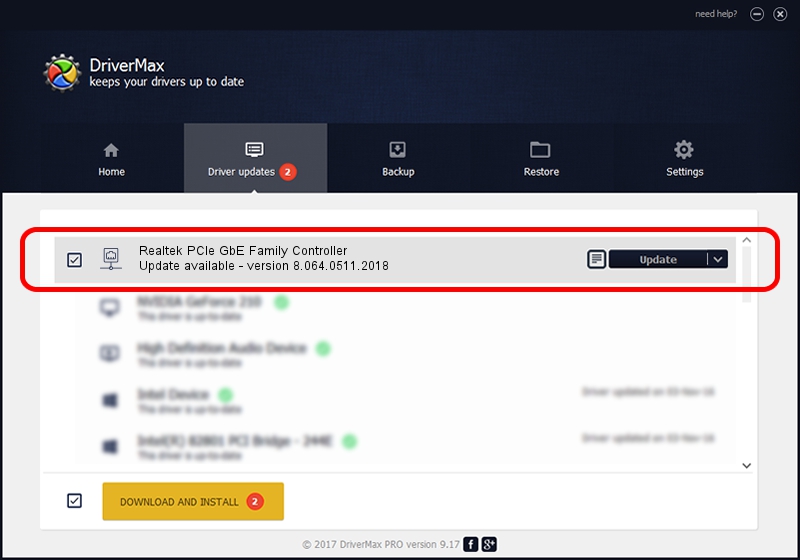Advertising seems to be blocked by your browser.
The ads help us provide this software and web site to you for free.
Please support our project by allowing our site to show ads.
Home /
Manufacturers /
Realtek /
Realtek PCIe GbE Family Controller /
PCI/VEN_10EC&DEV_8168&SUBSYS_05FA1028&REV_12 /
8.064.0511.2018 May 11, 2018
Realtek Realtek PCIe GbE Family Controller driver download and installation
Realtek PCIe GbE Family Controller is a Network Adapters hardware device. The Windows version of this driver was developed by Realtek. The hardware id of this driver is PCI/VEN_10EC&DEV_8168&SUBSYS_05FA1028&REV_12; this string has to match your hardware.
1. How to manually install Realtek Realtek PCIe GbE Family Controller driver
- Download the driver setup file for Realtek Realtek PCIe GbE Family Controller driver from the link below. This is the download link for the driver version 8.064.0511.2018 released on 2018-05-11.
- Start the driver installation file from a Windows account with administrative rights. If your User Access Control Service (UAC) is running then you will have to accept of the driver and run the setup with administrative rights.
- Go through the driver installation wizard, which should be quite straightforward. The driver installation wizard will scan your PC for compatible devices and will install the driver.
- Restart your PC and enjoy the new driver, it is as simple as that.
Size of this driver: 662586 bytes (647.06 KB)
This driver was rated with an average of 4.1 stars by 47560 users.
This driver will work for the following versions of Windows:
- This driver works on Windows 8 64 bits
- This driver works on Windows 8.1 64 bits
- This driver works on Windows 10 64 bits
- This driver works on Windows 11 64 bits
2. The easy way: using DriverMax to install Realtek Realtek PCIe GbE Family Controller driver
The advantage of using DriverMax is that it will setup the driver for you in just a few seconds and it will keep each driver up to date. How can you install a driver with DriverMax? Let's follow a few steps!
- Open DriverMax and press on the yellow button that says ~SCAN FOR DRIVER UPDATES NOW~. Wait for DriverMax to scan and analyze each driver on your computer.
- Take a look at the list of driver updates. Search the list until you find the Realtek Realtek PCIe GbE Family Controller driver. Click the Update button.
- That's it, you installed your first driver!

Jun 17 2024 12:15AM / Written by Dan Armano for DriverMax
follow @danarm