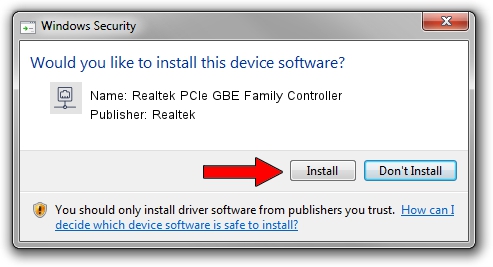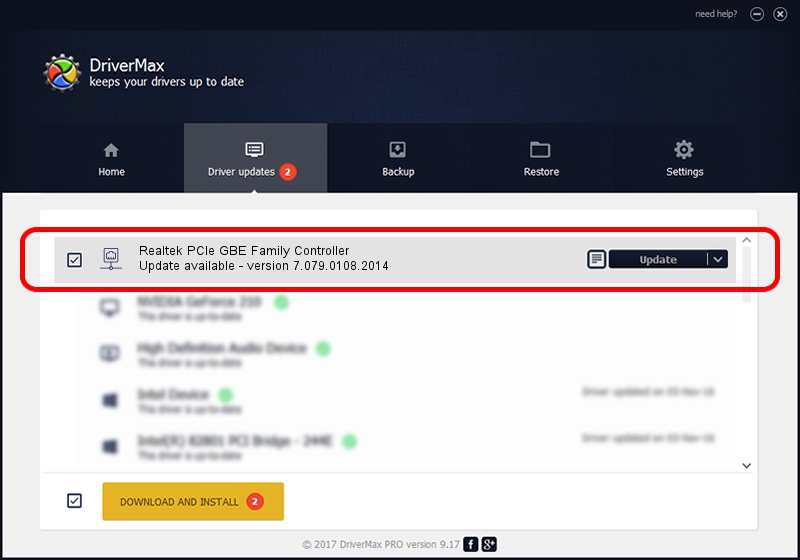Advertising seems to be blocked by your browser.
The ads help us provide this software and web site to you for free.
Please support our project by allowing our site to show ads.
Home /
Manufacturers /
Realtek /
Realtek PCIe GBE Family Controller /
PCI/VEN_10EC&DEV_8168&SUBSYS_04DA1028&REV_06 /
7.079.0108.2014 Jan 08, 2014
Realtek Realtek PCIe GBE Family Controller driver download and installation
Realtek PCIe GBE Family Controller is a Network Adapters hardware device. This driver was developed by Realtek. The hardware id of this driver is PCI/VEN_10EC&DEV_8168&SUBSYS_04DA1028&REV_06; this string has to match your hardware.
1. Manually install Realtek Realtek PCIe GBE Family Controller driver
- Download the setup file for Realtek Realtek PCIe GBE Family Controller driver from the link below. This is the download link for the driver version 7.079.0108.2014 dated 2014-01-08.
- Start the driver installation file from a Windows account with administrative rights. If your User Access Control (UAC) is enabled then you will have to accept of the driver and run the setup with administrative rights.
- Go through the driver installation wizard, which should be quite easy to follow. The driver installation wizard will analyze your PC for compatible devices and will install the driver.
- Shutdown and restart your PC and enjoy the updated driver, it is as simple as that.
This driver was installed by many users and received an average rating of 3.3 stars out of 26529 votes.
2. Using DriverMax to install Realtek Realtek PCIe GBE Family Controller driver
The most important advantage of using DriverMax is that it will setup the driver for you in the easiest possible way and it will keep each driver up to date. How can you install a driver using DriverMax? Let's see!
- Start DriverMax and press on the yellow button that says ~SCAN FOR DRIVER UPDATES NOW~. Wait for DriverMax to analyze each driver on your computer.
- Take a look at the list of driver updates. Search the list until you locate the Realtek Realtek PCIe GBE Family Controller driver. Click on Update.
- Finished installing the driver!

Jul 21 2016 6:13PM / Written by Dan Armano for DriverMax
follow @danarm