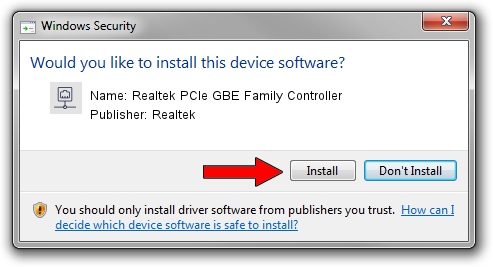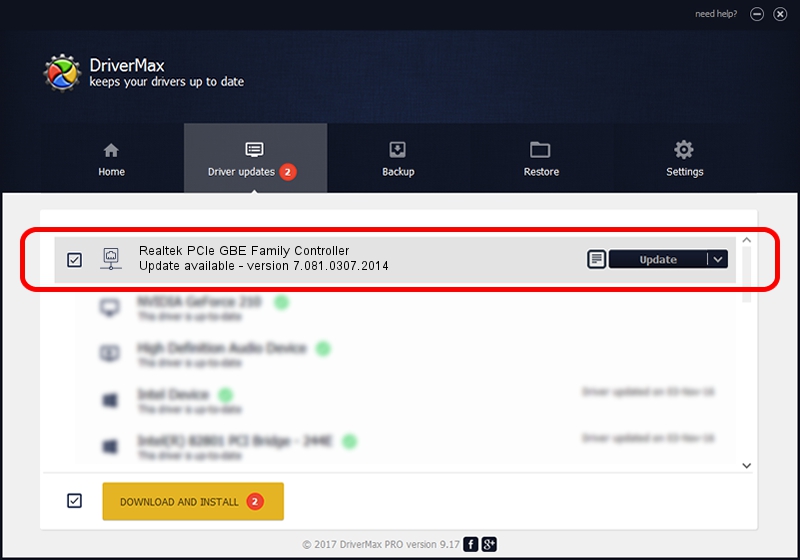Advertising seems to be blocked by your browser.
The ads help us provide this software and web site to you for free.
Please support our project by allowing our site to show ads.
Home /
Manufacturers /
Realtek /
Realtek PCIe GBE Family Controller /
PCI/VEN_10EC&DEV_8168&SUBSYS_03411462&REV_01 /
7.081.0307.2014 Mar 07, 2014
Realtek Realtek PCIe GBE Family Controller driver download and installation
Realtek PCIe GBE Family Controller is a Network Adapters device. The Windows version of this driver was developed by Realtek. The hardware id of this driver is PCI/VEN_10EC&DEV_8168&SUBSYS_03411462&REV_01.
1. Manually install Realtek Realtek PCIe GBE Family Controller driver
- Download the driver setup file for Realtek Realtek PCIe GBE Family Controller driver from the link below. This download link is for the driver version 7.081.0307.2014 dated 2014-03-07.
- Start the driver installation file from a Windows account with the highest privileges (rights). If your UAC (User Access Control) is enabled then you will have to accept of the driver and run the setup with administrative rights.
- Follow the driver installation wizard, which should be pretty straightforward. The driver installation wizard will analyze your PC for compatible devices and will install the driver.
- Restart your PC and enjoy the new driver, as you can see it was quite smple.
This driver was rated with an average of 3.4 stars by 63594 users.
2. Installing the Realtek Realtek PCIe GBE Family Controller driver using DriverMax: the easy way
The advantage of using DriverMax is that it will setup the driver for you in the easiest possible way and it will keep each driver up to date. How easy can you install a driver with DriverMax? Let's take a look!
- Open DriverMax and press on the yellow button that says ~SCAN FOR DRIVER UPDATES NOW~. Wait for DriverMax to analyze each driver on your computer.
- Take a look at the list of detected driver updates. Scroll the list down until you find the Realtek Realtek PCIe GBE Family Controller driver. Click the Update button.
- Finished installing the driver!

Aug 9 2016 6:47PM / Written by Daniel Statescu for DriverMax
follow @DanielStatescu