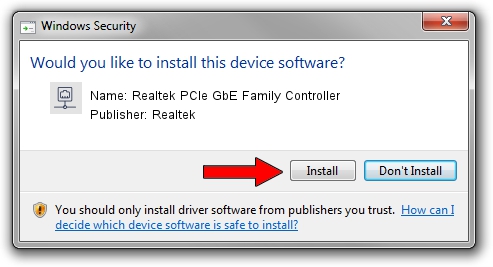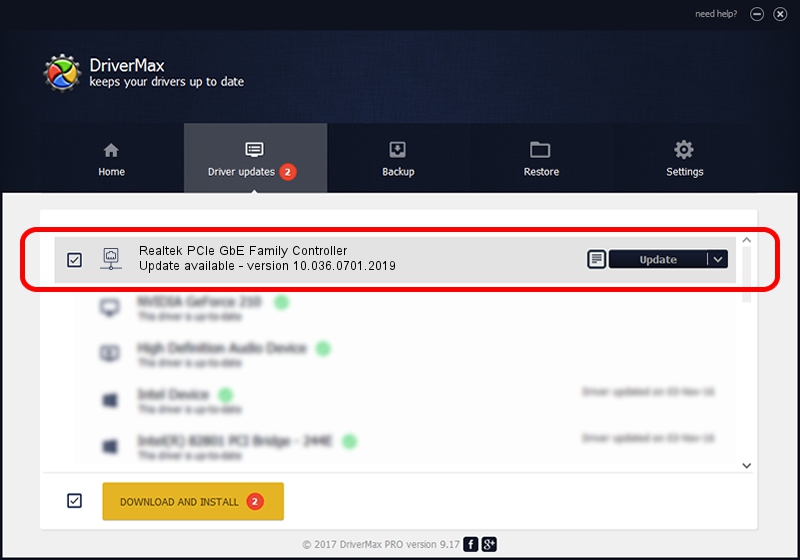Advertising seems to be blocked by your browser.
The ads help us provide this software and web site to you for free.
Please support our project by allowing our site to show ads.
Home /
Manufacturers /
Realtek /
Realtek PCIe GbE Family Controller /
PCI/VEN_10EC&DEV_8168&SUBSYS_001F1B0A&REV_02 /
10.036.0701.2019 Jul 01, 2019
Realtek Realtek PCIe GbE Family Controller driver download and installation
Realtek PCIe GbE Family Controller is a Network Adapters device. This driver was developed by Realtek. The hardware id of this driver is PCI/VEN_10EC&DEV_8168&SUBSYS_001F1B0A&REV_02.
1. Install Realtek Realtek PCIe GbE Family Controller driver manually
- You can download from the link below the driver installer file for the Realtek Realtek PCIe GbE Family Controller driver. The archive contains version 10.036.0701.2019 dated 2019-07-01 of the driver.
- Start the driver installer file from a user account with the highest privileges (rights). If your User Access Control (UAC) is running please confirm the installation of the driver and run the setup with administrative rights.
- Go through the driver setup wizard, which will guide you; it should be quite easy to follow. The driver setup wizard will analyze your computer and will install the right driver.
- When the operation finishes shutdown and restart your PC in order to use the updated driver. It is as simple as that to install a Windows driver!
Size of this driver: 654710 bytes (639.37 KB)
Driver rating 4.9 stars out of 89029 votes.
This driver is fully compatible with the following versions of Windows:
- This driver works on Windows 10 64 bits
- This driver works on Windows 11 64 bits
2. How to install Realtek Realtek PCIe GbE Family Controller driver using DriverMax
The advantage of using DriverMax is that it will install the driver for you in just a few seconds and it will keep each driver up to date. How can you install a driver using DriverMax? Let's follow a few steps!
- Start DriverMax and push on the yellow button that says ~SCAN FOR DRIVER UPDATES NOW~. Wait for DriverMax to analyze each driver on your computer.
- Take a look at the list of detected driver updates. Scroll the list down until you locate the Realtek Realtek PCIe GbE Family Controller driver. Click the Update button.
- Enjoy using the updated driver! :)

Jul 11 2024 5:50PM / Written by Daniel Statescu for DriverMax
follow @DanielStatescu