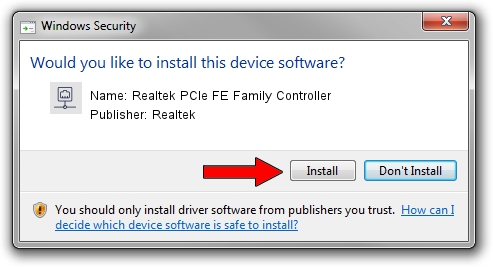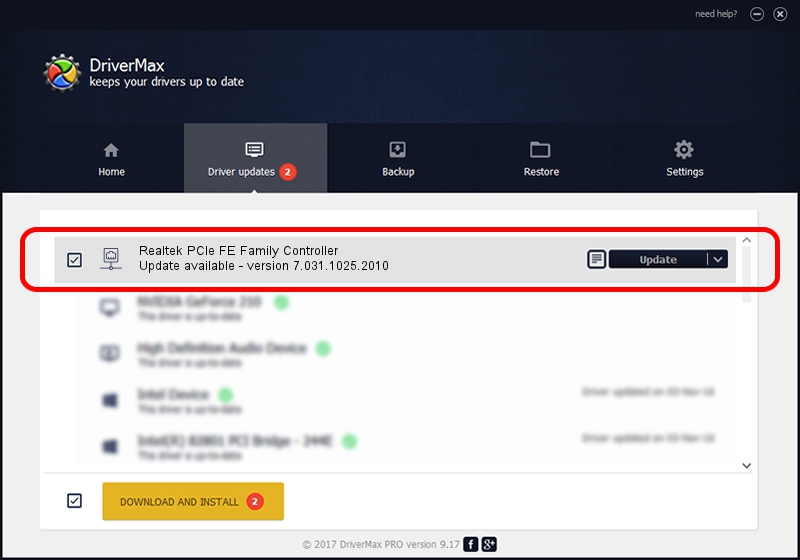Advertising seems to be blocked by your browser.
The ads help us provide this software and web site to you for free.
Please support our project by allowing our site to show ads.
Home /
Manufacturers /
Realtek /
Realtek PCIe FE Family Controller /
PCI/VEN_10EC&DEV_8136&SUBSYS_FF621179&REV_02 /
7.031.1025.2010 Oct 25, 2010
Download and install Realtek Realtek PCIe FE Family Controller driver
Realtek PCIe FE Family Controller is a Network Adapters hardware device. The developer of this driver was Realtek. The hardware id of this driver is PCI/VEN_10EC&DEV_8136&SUBSYS_FF621179&REV_02.
1. Realtek Realtek PCIe FE Family Controller driver - how to install it manually
- You can download from the link below the driver setup file for the Realtek Realtek PCIe FE Family Controller driver. The archive contains version 7.031.1025.2010 dated 2010-10-25 of the driver.
- Start the driver installer file from a user account with administrative rights. If your User Access Control (UAC) is enabled please confirm the installation of the driver and run the setup with administrative rights.
- Follow the driver setup wizard, which will guide you; it should be pretty easy to follow. The driver setup wizard will analyze your PC and will install the right driver.
- When the operation finishes restart your PC in order to use the updated driver. It is as simple as that to install a Windows driver!
Download size of the driver: 318690 bytes (311.22 KB)
This driver was rated with an average of 4.7 stars by 5972 users.
This driver was released for the following versions of Windows:
- This driver works on Windows 2000 32 bits
- This driver works on Windows Server 2003 32 bits
- This driver works on Windows XP 32 bits
- This driver works on Windows Vista 32 bits
- This driver works on Windows 7 32 bits
- This driver works on Windows 8 32 bits
- This driver works on Windows 8.1 32 bits
- This driver works on Windows 10 32 bits
- This driver works on Windows 11 32 bits
2. How to use DriverMax to install Realtek Realtek PCIe FE Family Controller driver
The advantage of using DriverMax is that it will install the driver for you in the easiest possible way and it will keep each driver up to date. How can you install a driver using DriverMax? Let's take a look!
- Open DriverMax and press on the yellow button that says ~SCAN FOR DRIVER UPDATES NOW~. Wait for DriverMax to scan and analyze each driver on your computer.
- Take a look at the list of available driver updates. Scroll the list down until you find the Realtek Realtek PCIe FE Family Controller driver. Click the Update button.
- That's it, you installed your first driver!

Aug 14 2016 8:27AM / Written by Dan Armano for DriverMax
follow @danarm