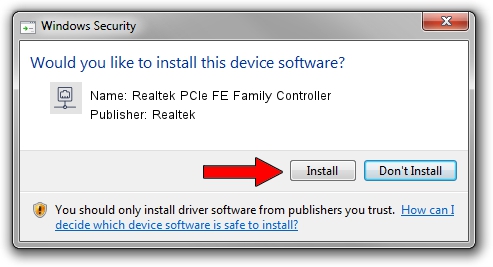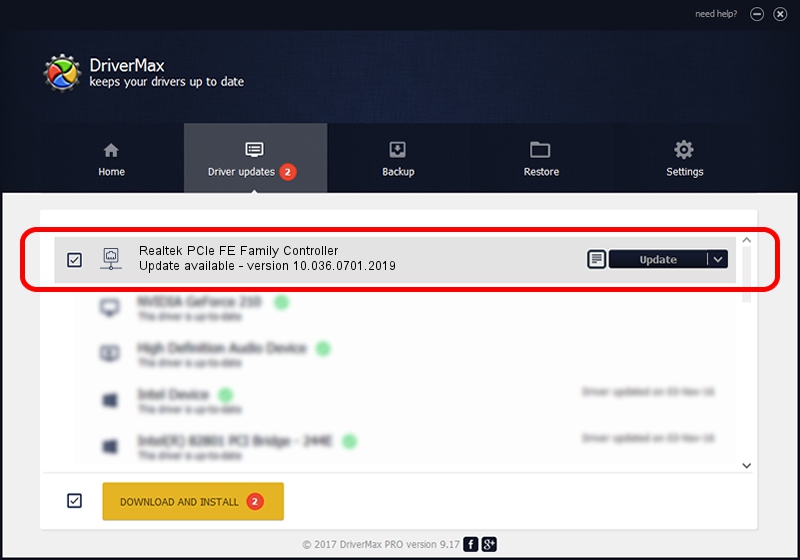Advertising seems to be blocked by your browser.
The ads help us provide this software and web site to you for free.
Please support our project by allowing our site to show ads.
Home /
Manufacturers /
Realtek /
Realtek PCIe FE Family Controller /
PCI/VEN_10EC&DEV_8136&SUBSYS_D6078086&REV_01 /
10.036.0701.2019 Jul 01, 2019
Driver for Realtek Realtek PCIe FE Family Controller - downloading and installing it
Realtek PCIe FE Family Controller is a Network Adapters hardware device. This driver was developed by Realtek. PCI/VEN_10EC&DEV_8136&SUBSYS_D6078086&REV_01 is the matching hardware id of this device.
1. Manually install Realtek Realtek PCIe FE Family Controller driver
- You can download from the link below the driver setup file for the Realtek Realtek PCIe FE Family Controller driver. The archive contains version 10.036.0701.2019 released on 2019-07-01 of the driver.
- Run the driver installer file from a user account with the highest privileges (rights). If your User Access Control Service (UAC) is running please accept of the driver and run the setup with administrative rights.
- Follow the driver setup wizard, which will guide you; it should be quite easy to follow. The driver setup wizard will analyze your PC and will install the right driver.
- When the operation finishes shutdown and restart your PC in order to use the updated driver. As you can see it was quite smple to install a Windows driver!
Size of this driver: 654710 bytes (639.37 KB)
This driver was rated with an average of 4 stars by 91833 users.
This driver was released for the following versions of Windows:
- This driver works on Windows 10 64 bits
- This driver works on Windows 11 64 bits
2. How to use DriverMax to install Realtek Realtek PCIe FE Family Controller driver
The advantage of using DriverMax is that it will install the driver for you in just a few seconds and it will keep each driver up to date. How easy can you install a driver using DriverMax? Let's follow a few steps!
- Open DriverMax and click on the yellow button named ~SCAN FOR DRIVER UPDATES NOW~. Wait for DriverMax to analyze each driver on your PC.
- Take a look at the list of available driver updates. Search the list until you locate the Realtek Realtek PCIe FE Family Controller driver. Click on Update.
- That's all, the driver is now installed!

Jul 11 2024 5:20PM / Written by Daniel Statescu for DriverMax
follow @DanielStatescu