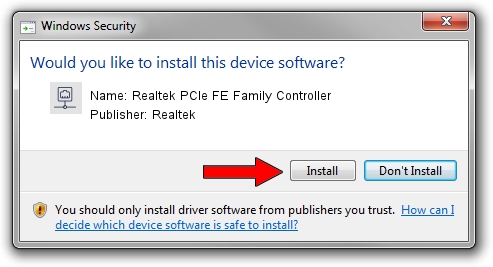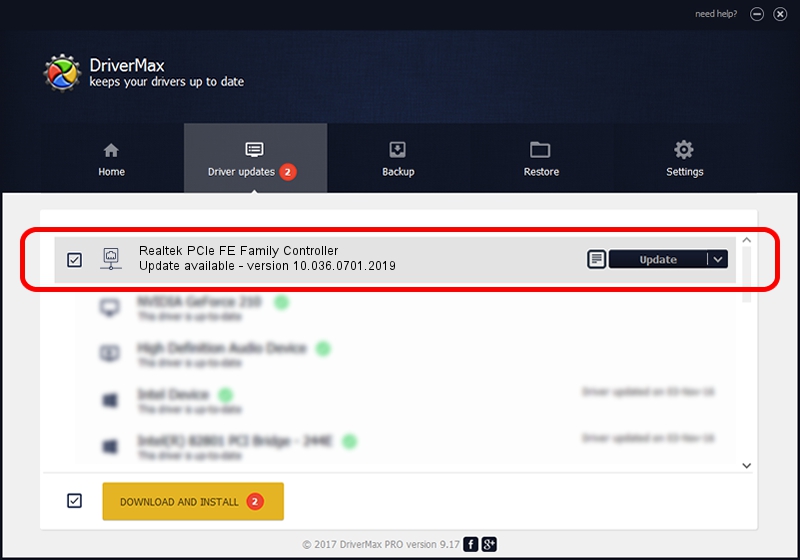Advertising seems to be blocked by your browser.
The ads help us provide this software and web site to you for free.
Please support our project by allowing our site to show ads.
Home /
Manufacturers /
Realtek /
Realtek PCIe FE Family Controller /
PCI/VEN_10EC&DEV_8136&SUBSYS_A1021019&REV_05 /
10.036.0701.2019 Jul 01, 2019
Realtek Realtek PCIe FE Family Controller - two ways of downloading and installing the driver
Realtek PCIe FE Family Controller is a Network Adapters hardware device. The developer of this driver was Realtek. The hardware id of this driver is PCI/VEN_10EC&DEV_8136&SUBSYS_A1021019&REV_05.
1. Realtek Realtek PCIe FE Family Controller driver - how to install it manually
- Download the driver setup file for Realtek Realtek PCIe FE Family Controller driver from the link below. This download link is for the driver version 10.036.0701.2019 dated 2019-07-01.
- Start the driver installation file from a Windows account with the highest privileges (rights). If your User Access Control (UAC) is enabled then you will have to confirm the installation of the driver and run the setup with administrative rights.
- Go through the driver setup wizard, which should be pretty straightforward. The driver setup wizard will scan your PC for compatible devices and will install the driver.
- Restart your PC and enjoy the updated driver, as you can see it was quite smple.
File size of the driver: 654710 bytes (639.37 KB)
This driver was rated with an average of 4.4 stars by 91032 users.
This driver is compatible with the following versions of Windows:
- This driver works on Windows 10 64 bits
- This driver works on Windows 11 64 bits
2. How to use DriverMax to install Realtek Realtek PCIe FE Family Controller driver
The most important advantage of using DriverMax is that it will setup the driver for you in just a few seconds and it will keep each driver up to date. How easy can you install a driver with DriverMax? Let's see!
- Start DriverMax and click on the yellow button that says ~SCAN FOR DRIVER UPDATES NOW~. Wait for DriverMax to scan and analyze each driver on your PC.
- Take a look at the list of detected driver updates. Scroll the list down until you find the Realtek Realtek PCIe FE Family Controller driver. Click the Update button.
- Finished installing the driver!

Jul 11 2024 5:14PM / Written by Dan Armano for DriverMax
follow @danarm