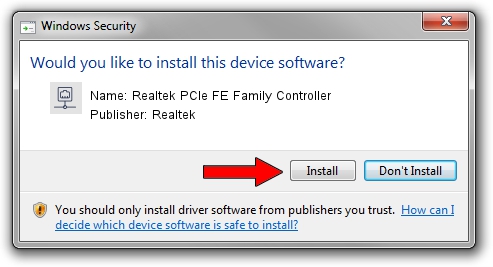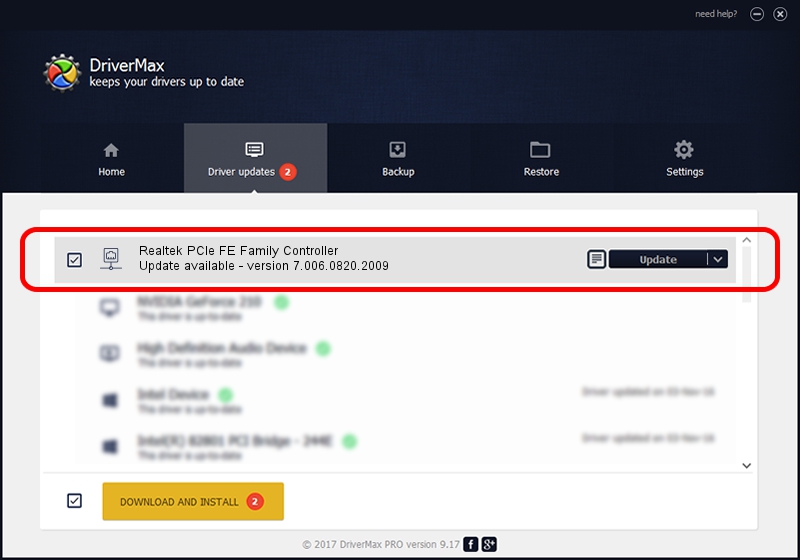Advertising seems to be blocked by your browser.
The ads help us provide this software and web site to you for free.
Please support our project by allowing our site to show ads.
Home /
Manufacturers /
Realtek /
Realtek PCIe FE Family Controller /
PCI/VEN_10EC&DEV_8136&SUBSYS_99741019&REV_02 /
7.006.0820.2009 Aug 20, 2009
Download and install Realtek Realtek PCIe FE Family Controller driver
Realtek PCIe FE Family Controller is a Network Adapters device. This Windows driver was developed by Realtek. In order to make sure you are downloading the exact right driver the hardware id is PCI/VEN_10EC&DEV_8136&SUBSYS_99741019&REV_02.
1. Install Realtek Realtek PCIe FE Family Controller driver manually
- Download the setup file for Realtek Realtek PCIe FE Family Controller driver from the link below. This is the download link for the driver version 7.006.0820.2009 dated 2009-08-20.
- Start the driver setup file from a Windows account with administrative rights. If your User Access Control (UAC) is started then you will have to accept of the driver and run the setup with administrative rights.
- Follow the driver installation wizard, which should be pretty easy to follow. The driver installation wizard will scan your PC for compatible devices and will install the driver.
- Restart your PC and enjoy the updated driver, as you can see it was quite smple.
Driver rating 3.8 stars out of 59038 votes.
2. How to install Realtek Realtek PCIe FE Family Controller driver using DriverMax
The most important advantage of using DriverMax is that it will install the driver for you in just a few seconds and it will keep each driver up to date. How can you install a driver using DriverMax? Let's take a look!
- Start DriverMax and push on the yellow button that says ~SCAN FOR DRIVER UPDATES NOW~. Wait for DriverMax to analyze each driver on your PC.
- Take a look at the list of driver updates. Scroll the list down until you find the Realtek Realtek PCIe FE Family Controller driver. Click on Update.
- Finished installing the driver!

Jul 29 2016 11:40PM / Written by Andreea Kartman for DriverMax
follow @DeeaKartman