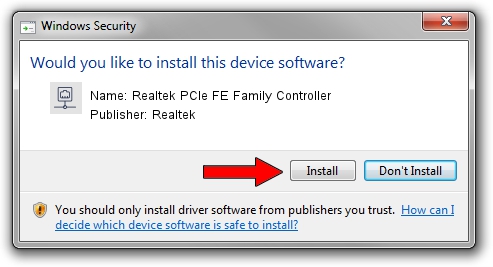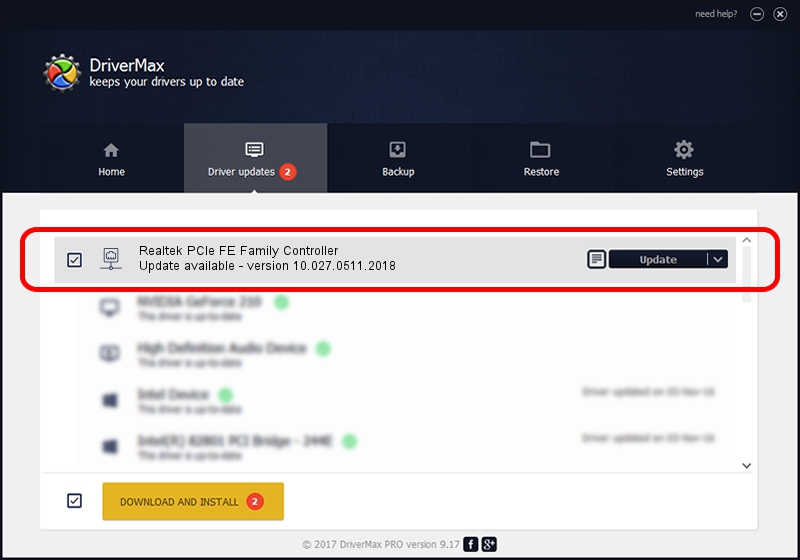Advertising seems to be blocked by your browser.
The ads help us provide this software and web site to you for free.
Please support our project by allowing our site to show ads.
Home /
Manufacturers /
Realtek /
Realtek PCIe FE Family Controller /
PCI/VEN_10EC&DEV_8136&SUBSYS_8214103C&REV_0A /
10.027.0511.2018 May 11, 2018
Driver for Realtek Realtek PCIe FE Family Controller - downloading and installing it
Realtek PCIe FE Family Controller is a Network Adapters device. The Windows version of this driver was developed by Realtek. The hardware id of this driver is PCI/VEN_10EC&DEV_8136&SUBSYS_8214103C&REV_0A.
1. How to manually install Realtek Realtek PCIe FE Family Controller driver
- You can download from the link below the driver installer file for the Realtek Realtek PCIe FE Family Controller driver. The archive contains version 10.027.0511.2018 dated 2018-05-11 of the driver.
- Start the driver installer file from a user account with the highest privileges (rights). If your User Access Control Service (UAC) is started please confirm the installation of the driver and run the setup with administrative rights.
- Follow the driver installation wizard, which will guide you; it should be pretty easy to follow. The driver installation wizard will scan your computer and will install the right driver.
- When the operation finishes restart your PC in order to use the updated driver. It is as simple as that to install a Windows driver!
The file size of this driver is 609527 bytes (595.24 KB)
This driver was installed by many users and received an average rating of 4.5 stars out of 36853 votes.
This driver will work for the following versions of Windows:
- This driver works on Windows 10 64 bits
- This driver works on Windows 11 64 bits
2. Using DriverMax to install Realtek Realtek PCIe FE Family Controller driver
The advantage of using DriverMax is that it will install the driver for you in the easiest possible way and it will keep each driver up to date, not just this one. How can you install a driver with DriverMax? Let's follow a few steps!
- Start DriverMax and push on the yellow button named ~SCAN FOR DRIVER UPDATES NOW~. Wait for DriverMax to scan and analyze each driver on your PC.
- Take a look at the list of detected driver updates. Search the list until you find the Realtek Realtek PCIe FE Family Controller driver. Click on Update.
- That's all, the driver is now installed!

Jun 17 2024 10:57PM / Written by Dan Armano for DriverMax
follow @danarm