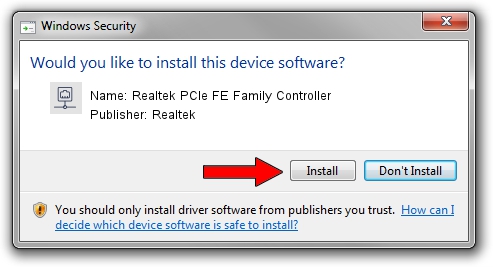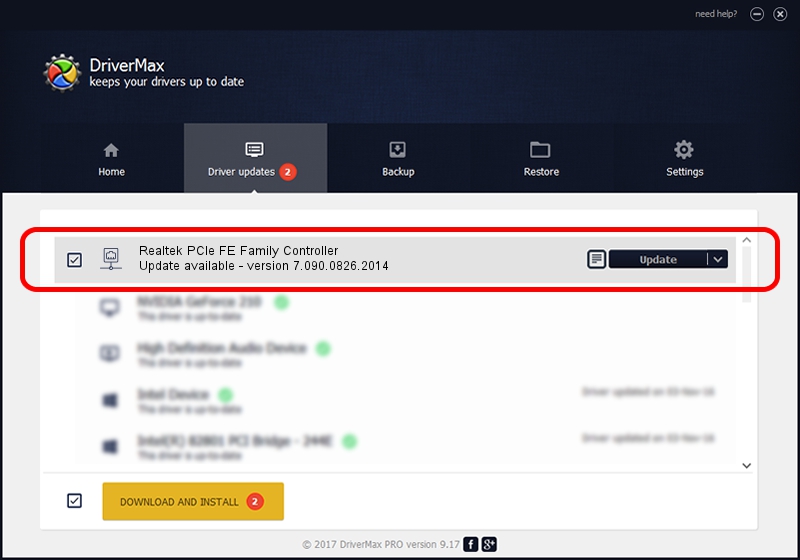Advertising seems to be blocked by your browser.
The ads help us provide this software and web site to you for free.
Please support our project by allowing our site to show ads.
Home /
Manufacturers /
Realtek /
Realtek PCIe FE Family Controller /
PCI/VEN_10EC&DEV_8136&SUBSYS_813610EC&REV_14 /
7.090.0826.2014 Aug 26, 2014
Driver for Realtek Realtek PCIe FE Family Controller - downloading and installing it
Realtek PCIe FE Family Controller is a Network Adapters device. This Windows driver was developed by Realtek. The hardware id of this driver is PCI/VEN_10EC&DEV_8136&SUBSYS_813610EC&REV_14.
1. Manually install Realtek Realtek PCIe FE Family Controller driver
- Download the driver setup file for Realtek Realtek PCIe FE Family Controller driver from the location below. This download link is for the driver version 7.090.0826.2014 dated 2014-08-26.
- Start the driver installation file from a Windows account with administrative rights. If your User Access Control (UAC) is started then you will have to accept of the driver and run the setup with administrative rights.
- Follow the driver installation wizard, which should be quite easy to follow. The driver installation wizard will scan your PC for compatible devices and will install the driver.
- Restart your computer and enjoy the new driver, it is as simple as that.
This driver received an average rating of 3.5 stars out of 74041 votes.
2. The easy way: using DriverMax to install Realtek Realtek PCIe FE Family Controller driver
The advantage of using DriverMax is that it will install the driver for you in just a few seconds and it will keep each driver up to date, not just this one. How easy can you install a driver with DriverMax? Let's see!
- Open DriverMax and click on the yellow button named ~SCAN FOR DRIVER UPDATES NOW~. Wait for DriverMax to scan and analyze each driver on your computer.
- Take a look at the list of available driver updates. Scroll the list down until you find the Realtek Realtek PCIe FE Family Controller driver. Click the Update button.
- That's it, you installed your first driver!

Jun 20 2016 12:48PM / Written by Daniel Statescu for DriverMax
follow @DanielStatescu