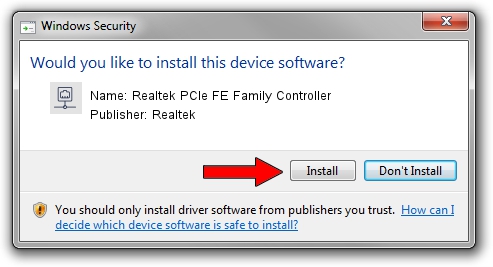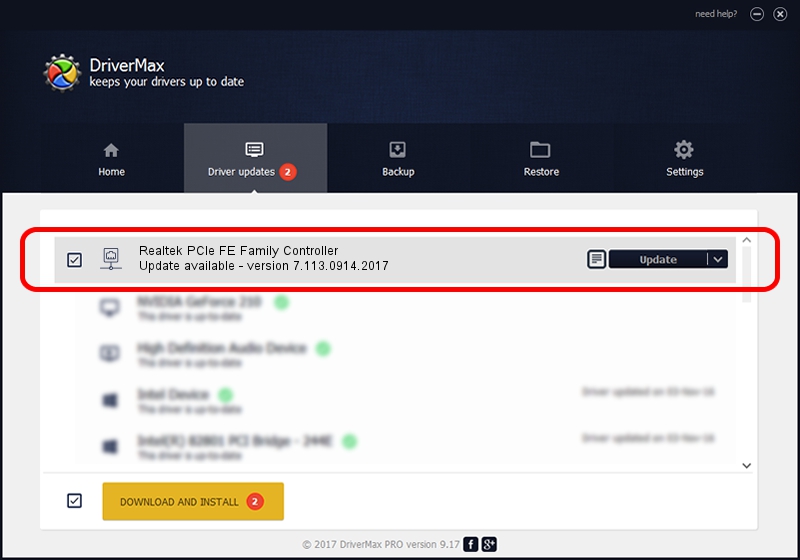Advertising seems to be blocked by your browser.
The ads help us provide this software and web site to you for free.
Please support our project by allowing our site to show ads.
Home /
Manufacturers /
Realtek /
Realtek PCIe FE Family Controller /
PCI/VEN_10EC&DEV_8136&SUBSYS_80E2103C&REV_07 /
7.113.0914.2017 Sep 14, 2017
Driver for Realtek Realtek PCIe FE Family Controller - downloading and installing it
Realtek PCIe FE Family Controller is a Network Adapters hardware device. The Windows version of this driver was developed by Realtek. The hardware id of this driver is PCI/VEN_10EC&DEV_8136&SUBSYS_80E2103C&REV_07; this string has to match your hardware.
1. Install Realtek Realtek PCIe FE Family Controller driver manually
- You can download from the link below the driver setup file for the Realtek Realtek PCIe FE Family Controller driver. The archive contains version 7.113.0914.2017 dated 2017-09-14 of the driver.
- Start the driver installer file from a user account with administrative rights. If your User Access Control (UAC) is started please accept of the driver and run the setup with administrative rights.
- Go through the driver setup wizard, which will guide you; it should be quite easy to follow. The driver setup wizard will analyze your computer and will install the right driver.
- When the operation finishes shutdown and restart your PC in order to use the updated driver. As you can see it was quite smple to install a Windows driver!
Driver file size: 693825 bytes (677.56 KB)
Driver rating 4.5 stars out of 65400 votes.
This driver is fully compatible with the following versions of Windows:
- This driver works on Windows 7 64 bits
- This driver works on Windows 8 64 bits
- This driver works on Windows 8.1 64 bits
- This driver works on Windows 10 64 bits
- This driver works on Windows 11 64 bits
2. Using DriverMax to install Realtek Realtek PCIe FE Family Controller driver
The most important advantage of using DriverMax is that it will install the driver for you in just a few seconds and it will keep each driver up to date. How can you install a driver with DriverMax? Let's see!
- Start DriverMax and press on the yellow button that says ~SCAN FOR DRIVER UPDATES NOW~. Wait for DriverMax to scan and analyze each driver on your computer.
- Take a look at the list of driver updates. Scroll the list down until you find the Realtek Realtek PCIe FE Family Controller driver. Click on Update.
- That's all, the driver is now installed!