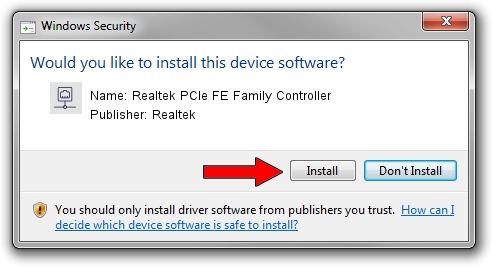Advertising seems to be blocked by your browser.
The ads help us provide this software and web site to you for free.
Please support our project by allowing our site to show ads.
Home /
Manufacturers /
Realtek /
Realtek PCIe FE Family Controller /
PCI/VEN_10EC&DEV_8136&SUBSYS_80B3103C&REV_07 /
7.113.0914.2017 Sep 14, 2017
Driver for Realtek Realtek PCIe FE Family Controller - downloading and installing it
Realtek PCIe FE Family Controller is a Network Adapters device. The Windows version of this driver was developed by Realtek. The hardware id of this driver is PCI/VEN_10EC&DEV_8136&SUBSYS_80B3103C&REV_07; this string has to match your hardware.
1. How to manually install Realtek Realtek PCIe FE Family Controller driver
- Download the setup file for Realtek Realtek PCIe FE Family Controller driver from the location below. This download link is for the driver version 7.113.0914.2017 dated 2017-09-14.
- Run the driver setup file from a Windows account with administrative rights. If your User Access Control Service (UAC) is started then you will have to accept of the driver and run the setup with administrative rights.
- Follow the driver setup wizard, which should be quite straightforward. The driver setup wizard will scan your PC for compatible devices and will install the driver.
- Restart your PC and enjoy the new driver, as you can see it was quite smple.
Size of this driver: 693825 bytes (677.56 KB)
This driver was installed by many users and received an average rating of 4.6 stars out of 64530 votes.
This driver is compatible with the following versions of Windows:
- This driver works on Windows 7 64 bits
- This driver works on Windows 8 64 bits
- This driver works on Windows 8.1 64 bits
- This driver works on Windows 10 64 bits
- This driver works on Windows 11 64 bits
2. The easy way: using DriverMax to install Realtek Realtek PCIe FE Family Controller driver
The advantage of using DriverMax is that it will install the driver for you in the easiest possible way and it will keep each driver up to date. How can you install a driver using DriverMax? Let's follow a few steps!
- Start DriverMax and press on the yellow button that says ~SCAN FOR DRIVER UPDATES NOW~. Wait for DriverMax to analyze each driver on your computer.
- Take a look at the list of detected driver updates. Search the list until you find the Realtek Realtek PCIe FE Family Controller driver. Click on Update.
- That's it, you installed your first driver!

Jun 3 2024 4:55AM / Written by Andreea Kartman for DriverMax
follow @DeeaKartman