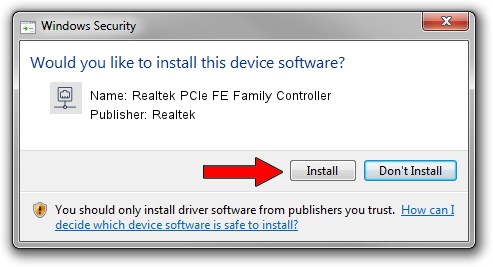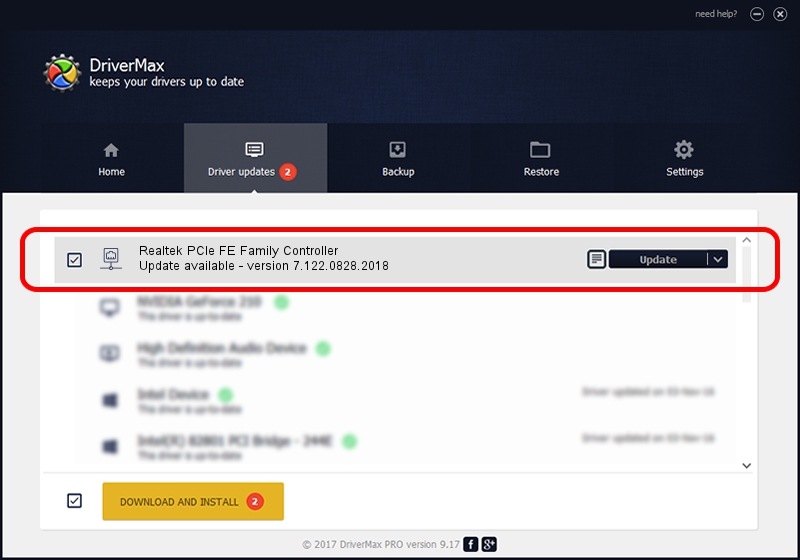Advertising seems to be blocked by your browser.
The ads help us provide this software and web site to you for free.
Please support our project by allowing our site to show ads.
Home /
Manufacturers /
Realtek /
Realtek PCIe FE Family Controller /
PCI/VEN_10EC&DEV_8136&SUBSYS_60461509&REV_02 /
7.122.0828.2018 Aug 28, 2018
Realtek Realtek PCIe FE Family Controller driver download and installation
Realtek PCIe FE Family Controller is a Network Adapters hardware device. This Windows driver was developed by Realtek. In order to make sure you are downloading the exact right driver the hardware id is PCI/VEN_10EC&DEV_8136&SUBSYS_60461509&REV_02.
1. Realtek Realtek PCIe FE Family Controller driver - how to install it manually
- Download the driver setup file for Realtek Realtek PCIe FE Family Controller driver from the location below. This is the download link for the driver version 7.122.0828.2018 released on 2018-08-28.
- Start the driver installation file from a Windows account with the highest privileges (rights). If your UAC (User Access Control) is enabled then you will have to confirm the installation of the driver and run the setup with administrative rights.
- Go through the driver setup wizard, which should be pretty straightforward. The driver setup wizard will scan your PC for compatible devices and will install the driver.
- Restart your PC and enjoy the updated driver, as you can see it was quite smple.
Driver file size: 738324 bytes (721.02 KB)
This driver received an average rating of 4.7 stars out of 57249 votes.
This driver is compatible with the following versions of Windows:
- This driver works on Windows 7 64 bits
- This driver works on Windows 8 64 bits
- This driver works on Windows 8.1 64 bits
- This driver works on Windows 10 64 bits
- This driver works on Windows 11 64 bits
2. Using DriverMax to install Realtek Realtek PCIe FE Family Controller driver
The most important advantage of using DriverMax is that it will setup the driver for you in just a few seconds and it will keep each driver up to date, not just this one. How can you install a driver using DriverMax? Let's take a look!
- Start DriverMax and click on the yellow button that says ~SCAN FOR DRIVER UPDATES NOW~. Wait for DriverMax to scan and analyze each driver on your computer.
- Take a look at the list of driver updates. Scroll the list down until you find the Realtek Realtek PCIe FE Family Controller driver. Click on Update.
- Enjoy using the updated driver! :)

Jun 24 2024 8:44PM / Written by Andreea Kartman for DriverMax
follow @DeeaKartman