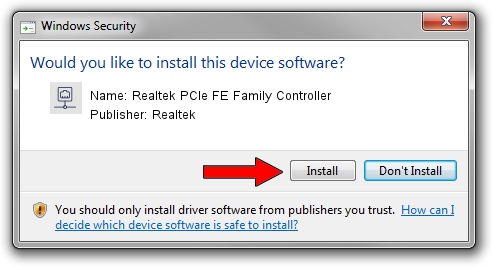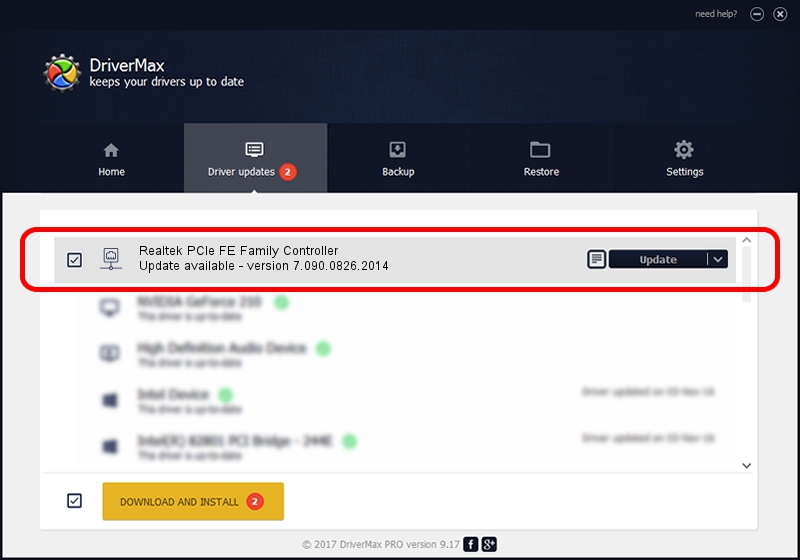Advertising seems to be blocked by your browser.
The ads help us provide this software and web site to you for free.
Please support our project by allowing our site to show ads.
Home /
Manufacturers /
Realtek /
Realtek PCIe FE Family Controller /
PCI/VEN_10EC&DEV_8136&SUBSYS_536C1462&REV_01 /
7.090.0826.2014 Aug 26, 2014
Realtek Realtek PCIe FE Family Controller - two ways of downloading and installing the driver
Realtek PCIe FE Family Controller is a Network Adapters device. The developer of this driver was Realtek. In order to make sure you are downloading the exact right driver the hardware id is PCI/VEN_10EC&DEV_8136&SUBSYS_536C1462&REV_01.
1. Manually install Realtek Realtek PCIe FE Family Controller driver
- Download the setup file for Realtek Realtek PCIe FE Family Controller driver from the link below. This download link is for the driver version 7.090.0826.2014 released on 2014-08-26.
- Run the driver setup file from a Windows account with the highest privileges (rights). If your UAC (User Access Control) is enabled then you will have to confirm the installation of the driver and run the setup with administrative rights.
- Go through the driver setup wizard, which should be pretty easy to follow. The driver setup wizard will analyze your PC for compatible devices and will install the driver.
- Restart your computer and enjoy the fresh driver, it is as simple as that.
This driver received an average rating of 3.4 stars out of 14112 votes.
2. How to install Realtek Realtek PCIe FE Family Controller driver using DriverMax
The most important advantage of using DriverMax is that it will setup the driver for you in the easiest possible way and it will keep each driver up to date. How easy can you install a driver with DriverMax? Let's take a look!
- Start DriverMax and push on the yellow button that says ~SCAN FOR DRIVER UPDATES NOW~. Wait for DriverMax to analyze each driver on your computer.
- Take a look at the list of driver updates. Search the list until you find the Realtek Realtek PCIe FE Family Controller driver. Click the Update button.
- Enjoy using the updated driver! :)

Jun 20 2016 12:48PM / Written by Andreea Kartman for DriverMax
follow @DeeaKartman