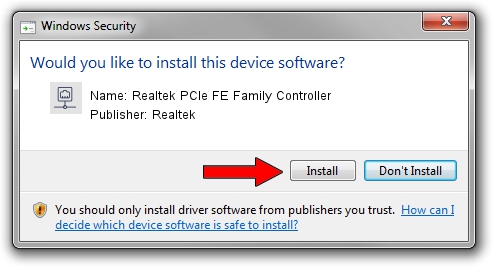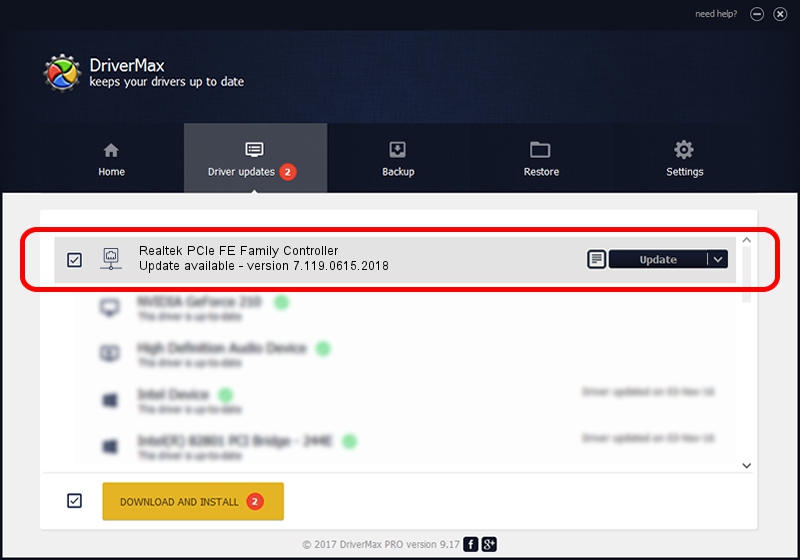Advertising seems to be blocked by your browser.
The ads help us provide this software and web site to you for free.
Please support our project by allowing our site to show ads.
Home /
Manufacturers /
Realtek /
Realtek PCIe FE Family Controller /
PCI/VEN_10EC&DEV_8136&SUBSYS_525C1462&REV_01 /
7.119.0615.2018 Jun 15, 2018
Realtek Realtek PCIe FE Family Controller driver download and installation
Realtek PCIe FE Family Controller is a Network Adapters device. This Windows driver was developed by Realtek. PCI/VEN_10EC&DEV_8136&SUBSYS_525C1462&REV_01 is the matching hardware id of this device.
1. How to manually install Realtek Realtek PCIe FE Family Controller driver
- Download the setup file for Realtek Realtek PCIe FE Family Controller driver from the link below. This is the download link for the driver version 7.119.0615.2018 released on 2018-06-15.
- Run the driver setup file from a Windows account with administrative rights. If your UAC (User Access Control) is enabled then you will have to confirm the installation of the driver and run the setup with administrative rights.
- Follow the driver installation wizard, which should be pretty straightforward. The driver installation wizard will scan your PC for compatible devices and will install the driver.
- Shutdown and restart your computer and enjoy the new driver, it is as simple as that.
Driver file size: 728204 bytes (711.14 KB)
This driver was installed by many users and received an average rating of 4.6 stars out of 82784 votes.
This driver is compatible with the following versions of Windows:
- This driver works on Windows 7 64 bits
- This driver works on Windows 8 64 bits
- This driver works on Windows 8.1 64 bits
- This driver works on Windows 10 64 bits
- This driver works on Windows 11 64 bits
2. How to use DriverMax to install Realtek Realtek PCIe FE Family Controller driver
The most important advantage of using DriverMax is that it will install the driver for you in the easiest possible way and it will keep each driver up to date. How can you install a driver with DriverMax? Let's take a look!
- Start DriverMax and click on the yellow button named ~SCAN FOR DRIVER UPDATES NOW~. Wait for DriverMax to scan and analyze each driver on your computer.
- Take a look at the list of available driver updates. Search the list until you find the Realtek Realtek PCIe FE Family Controller driver. Click on Update.
- Finished installing the driver!

Jun 27 2024 5:10PM / Written by Daniel Statescu for DriverMax
follow @DanielStatescu