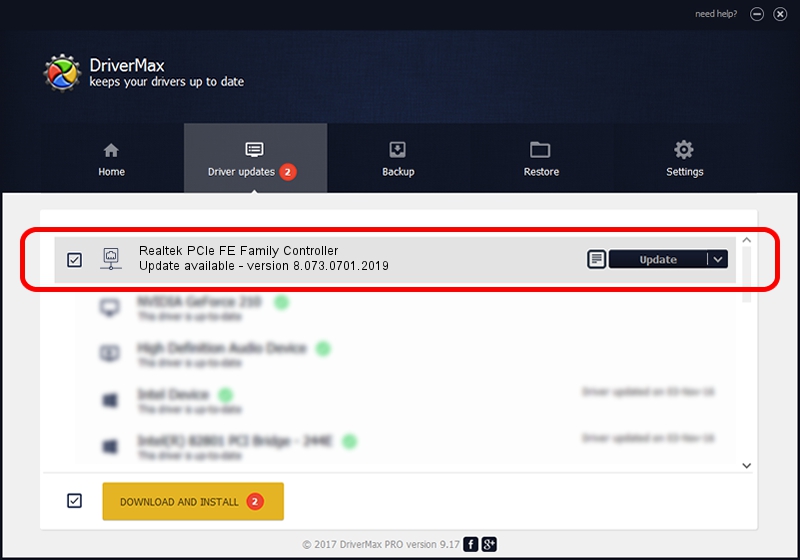Advertising seems to be blocked by your browser.
The ads help us provide this software and web site to you for free.
Please support our project by allowing our site to show ads.
Home /
Manufacturers /
Realtek /
Realtek PCIe FE Family Controller /
PCI/VEN_10EC&DEV_8136&SUBSYS_50321509&REV_05 /
8.073.0701.2019 Jul 01, 2019
Realtek Realtek PCIe FE Family Controller driver download and installation
Realtek PCIe FE Family Controller is a Network Adapters device. This Windows driver was developed by Realtek. In order to make sure you are downloading the exact right driver the hardware id is PCI/VEN_10EC&DEV_8136&SUBSYS_50321509&REV_05.
1. Manually install Realtek Realtek PCIe FE Family Controller driver
- You can download from the link below the driver setup file for the Realtek Realtek PCIe FE Family Controller driver. The archive contains version 8.073.0701.2019 dated 2019-07-01 of the driver.
- Run the driver installer file from a user account with the highest privileges (rights). If your User Access Control Service (UAC) is enabled please accept of the driver and run the setup with administrative rights.
- Go through the driver setup wizard, which will guide you; it should be pretty easy to follow. The driver setup wizard will scan your computer and will install the right driver.
- When the operation finishes restart your computer in order to use the updated driver. As you can see it was quite smple to install a Windows driver!
File size of the driver: 724610 bytes (707.63 KB)
This driver was rated with an average of 4.4 stars by 4812 users.
This driver is fully compatible with the following versions of Windows:
- This driver works on Windows 8 64 bits
- This driver works on Windows 8.1 64 bits
- This driver works on Windows 10 64 bits
- This driver works on Windows 11 64 bits
2. The easy way: using DriverMax to install Realtek Realtek PCIe FE Family Controller driver
The advantage of using DriverMax is that it will install the driver for you in the easiest possible way and it will keep each driver up to date. How easy can you install a driver with DriverMax? Let's take a look!
- Open DriverMax and push on the yellow button that says ~SCAN FOR DRIVER UPDATES NOW~. Wait for DriverMax to analyze each driver on your PC.
- Take a look at the list of detected driver updates. Scroll the list down until you locate the Realtek Realtek PCIe FE Family Controller driver. Click on Update.
- That's it, you installed your first driver!

Jul 18 2024 4:50AM / Written by Andreea Kartman for DriverMax
follow @DeeaKartman