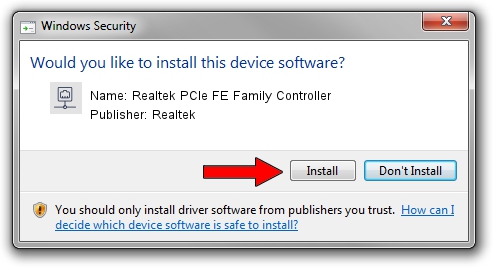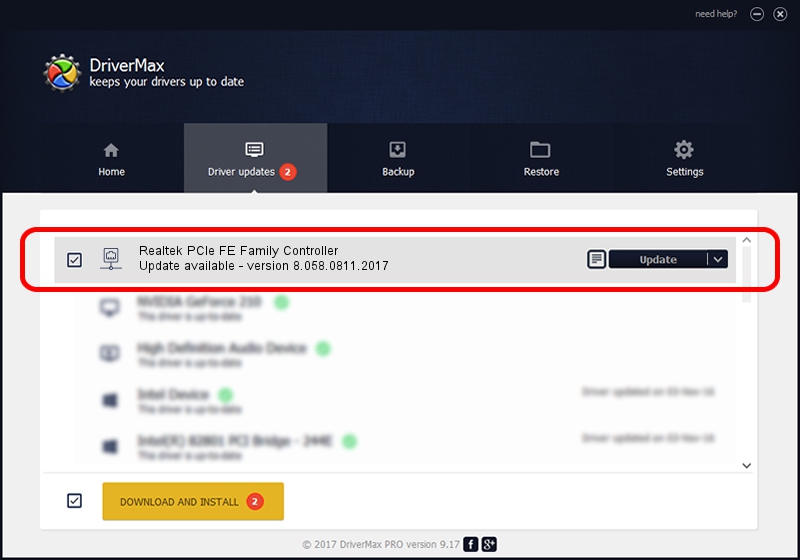Advertising seems to be blocked by your browser.
The ads help us provide this software and web site to you for free.
Please support our project by allowing our site to show ads.
Home /
Manufacturers /
Realtek /
Realtek PCIe FE Family Controller /
PCI/VEN_10EC&DEV_8136&SUBSYS_50241509&REV_02 /
8.058.0811.2017 Aug 11, 2017
Driver for Realtek Realtek PCIe FE Family Controller - downloading and installing it
Realtek PCIe FE Family Controller is a Network Adapters hardware device. This Windows driver was developed by Realtek. The hardware id of this driver is PCI/VEN_10EC&DEV_8136&SUBSYS_50241509&REV_02; this string has to match your hardware.
1. Realtek Realtek PCIe FE Family Controller - install the driver manually
- Download the setup file for Realtek Realtek PCIe FE Family Controller driver from the location below. This is the download link for the driver version 8.058.0811.2017 dated 2017-08-11.
- Start the driver installation file from a Windows account with administrative rights. If your User Access Control (UAC) is started then you will have to accept of the driver and run the setup with administrative rights.
- Follow the driver installation wizard, which should be quite straightforward. The driver installation wizard will scan your PC for compatible devices and will install the driver.
- Shutdown and restart your computer and enjoy the updated driver, as you can see it was quite smple.
File size of the driver: 618555 bytes (604.06 KB)
This driver was installed by many users and received an average rating of 4.2 stars out of 59775 votes.
This driver will work for the following versions of Windows:
- This driver works on Windows 8 64 bits
- This driver works on Windows 8.1 64 bits
- This driver works on Windows 10 64 bits
- This driver works on Windows 11 64 bits
2. How to install Realtek Realtek PCIe FE Family Controller driver using DriverMax
The advantage of using DriverMax is that it will setup the driver for you in the easiest possible way and it will keep each driver up to date, not just this one. How easy can you install a driver using DriverMax? Let's follow a few steps!
- Open DriverMax and push on the yellow button named ~SCAN FOR DRIVER UPDATES NOW~. Wait for DriverMax to scan and analyze each driver on your computer.
- Take a look at the list of detected driver updates. Search the list until you find the Realtek Realtek PCIe FE Family Controller driver. Click the Update button.
- That's all, the driver is now installed!

May 30 2024 6:38AM / Written by Andreea Kartman for DriverMax
follow @DeeaKartman