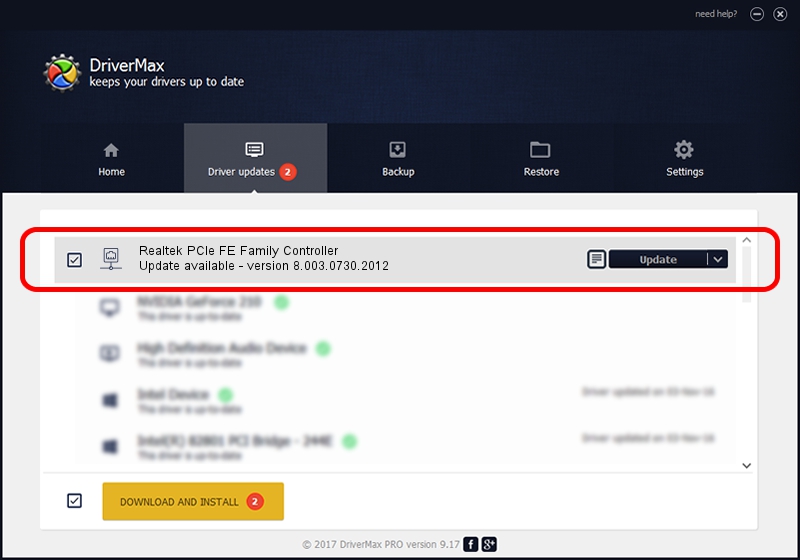Advertising seems to be blocked by your browser.
The ads help us provide this software and web site to you for free.
Please support our project by allowing our site to show ads.
Home /
Manufacturers /
Realtek /
Realtek PCIe FE Family Controller /
PCI/VEN_10EC&DEV_8136&SUBSYS_3650103C /
8.003.0730.2012 Jul 30, 2012
Realtek Realtek PCIe FE Family Controller driver download and installation
Realtek PCIe FE Family Controller is a Network Adapters hardware device. The Windows version of this driver was developed by Realtek. The hardware id of this driver is PCI/VEN_10EC&DEV_8136&SUBSYS_3650103C.
1. Realtek Realtek PCIe FE Family Controller - install the driver manually
- You can download from the link below the driver setup file for the Realtek Realtek PCIe FE Family Controller driver. The archive contains version 8.003.0730.2012 dated 2012-07-30 of the driver.
- Start the driver installer file from a user account with administrative rights. If your User Access Control (UAC) is enabled please confirm the installation of the driver and run the setup with administrative rights.
- Go through the driver installation wizard, which will guide you; it should be quite easy to follow. The driver installation wizard will analyze your PC and will install the right driver.
- When the operation finishes shutdown and restart your PC in order to use the updated driver. It is as simple as that to install a Windows driver!
The file size of this driver is 365210 bytes (356.65 KB)
This driver received an average rating of 4 stars out of 65273 votes.
This driver was released for the following versions of Windows:
- This driver works on Windows 2000 32 bits
- This driver works on Windows Server 2003 32 bits
- This driver works on Windows XP 32 bits
- This driver works on Windows Vista 32 bits
- This driver works on Windows 7 32 bits
- This driver works on Windows 8 32 bits
- This driver works on Windows 8.1 32 bits
- This driver works on Windows 10 32 bits
- This driver works on Windows 11 32 bits
2. How to install Realtek Realtek PCIe FE Family Controller driver using DriverMax
The advantage of using DriverMax is that it will setup the driver for you in the easiest possible way and it will keep each driver up to date, not just this one. How can you install a driver with DriverMax? Let's take a look!
- Start DriverMax and push on the yellow button that says ~SCAN FOR DRIVER UPDATES NOW~. Wait for DriverMax to analyze each driver on your PC.
- Take a look at the list of available driver updates. Scroll the list down until you find the Realtek Realtek PCIe FE Family Controller driver. Click the Update button.
- That's all, the driver is now installed!

Aug 15 2016 7:05AM / Written by Daniel Statescu for DriverMax
follow @DanielStatescu