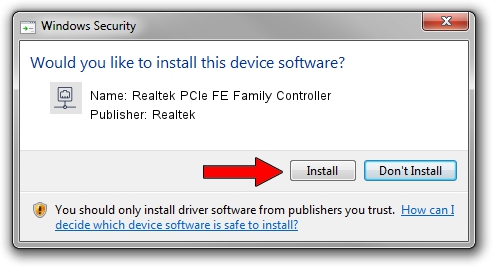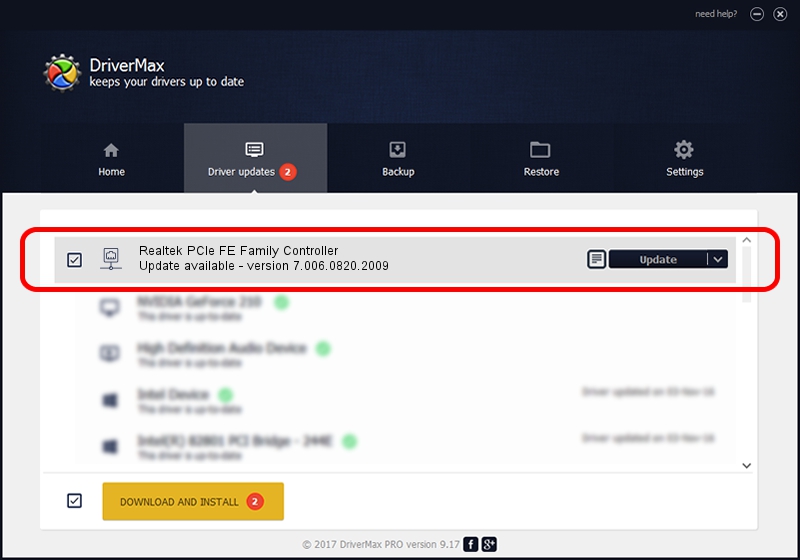Advertising seems to be blocked by your browser.
The ads help us provide this software and web site to you for free.
Please support our project by allowing our site to show ads.
Home /
Manufacturers /
Realtek /
Realtek PCIe FE Family Controller /
PCI/VEN_10EC&DEV_8136&SUBSYS_3062103C&REV_02 /
7.006.0820.2009 Aug 20, 2009
Realtek Realtek PCIe FE Family Controller how to download and install the driver
Realtek PCIe FE Family Controller is a Network Adapters device. This driver was developed by Realtek. PCI/VEN_10EC&DEV_8136&SUBSYS_3062103C&REV_02 is the matching hardware id of this device.
1. How to manually install Realtek Realtek PCIe FE Family Controller driver
- Download the setup file for Realtek Realtek PCIe FE Family Controller driver from the location below. This is the download link for the driver version 7.006.0820.2009 dated 2009-08-20.
- Start the driver setup file from a Windows account with the highest privileges (rights). If your User Access Control Service (UAC) is started then you will have to accept of the driver and run the setup with administrative rights.
- Follow the driver installation wizard, which should be pretty straightforward. The driver installation wizard will analyze your PC for compatible devices and will install the driver.
- Shutdown and restart your PC and enjoy the updated driver, it is as simple as that.
This driver was installed by many users and received an average rating of 3.9 stars out of 78298 votes.
2. How to install Realtek Realtek PCIe FE Family Controller driver using DriverMax
The most important advantage of using DriverMax is that it will install the driver for you in the easiest possible way and it will keep each driver up to date. How can you install a driver using DriverMax? Let's see!
- Start DriverMax and press on the yellow button named ~SCAN FOR DRIVER UPDATES NOW~. Wait for DriverMax to scan and analyze each driver on your PC.
- Take a look at the list of available driver updates. Scroll the list down until you find the Realtek Realtek PCIe FE Family Controller driver. Click the Update button.
- That's it, you installed your first driver!

Jul 8 2016 10:09AM / Written by Andreea Kartman for DriverMax
follow @DeeaKartman