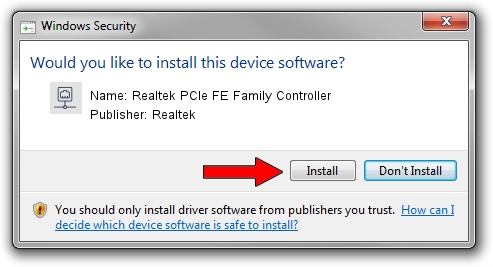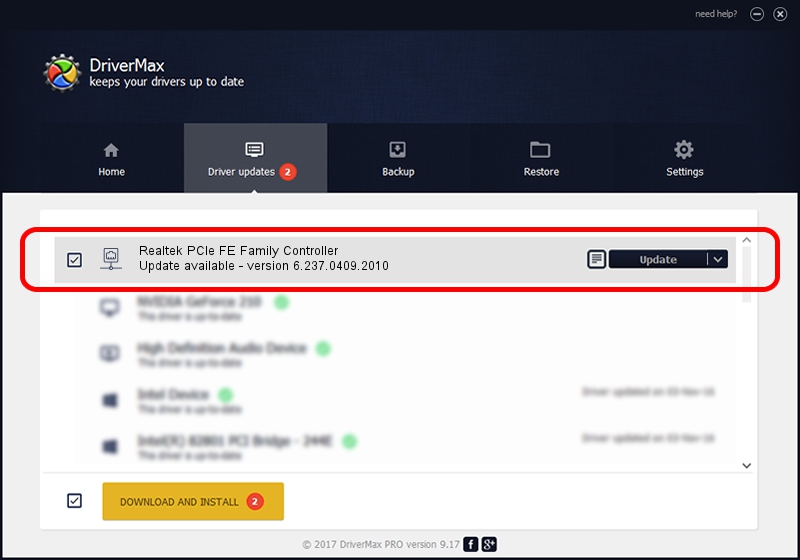Advertising seems to be blocked by your browser.
The ads help us provide this software and web site to you for free.
Please support our project by allowing our site to show ads.
Home /
Manufacturers /
Realtek /
Realtek PCIe FE Family Controller /
PCI/VEN_10EC&DEV_8136&SUBSYS_2AAF103C /
6.237.0409.2010 Apr 09, 2010
Download and install Realtek Realtek PCIe FE Family Controller driver
Realtek PCIe FE Family Controller is a Network Adapters hardware device. This driver was developed by Realtek. The hardware id of this driver is PCI/VEN_10EC&DEV_8136&SUBSYS_2AAF103C.
1. Realtek Realtek PCIe FE Family Controller driver - how to install it manually
- Download the driver setup file for Realtek Realtek PCIe FE Family Controller driver from the link below. This is the download link for the driver version 6.237.0409.2010 released on 2010-04-09.
- Run the driver setup file from a Windows account with administrative rights. If your User Access Control Service (UAC) is enabled then you will have to accept of the driver and run the setup with administrative rights.
- Follow the driver setup wizard, which should be pretty easy to follow. The driver setup wizard will analyze your PC for compatible devices and will install the driver.
- Shutdown and restart your PC and enjoy the updated driver, it is as simple as that.
Size of this driver: 278774 bytes (272.24 KB)
This driver received an average rating of 4.9 stars out of 75482 votes.
This driver is compatible with the following versions of Windows:
- This driver works on Windows 2000 32 bits
- This driver works on Windows Server 2003 32 bits
- This driver works on Windows XP 32 bits
- This driver works on Windows Vista 32 bits
- This driver works on Windows 7 32 bits
- This driver works on Windows 8 32 bits
- This driver works on Windows 8.1 32 bits
- This driver works on Windows 10 32 bits
- This driver works on Windows 11 32 bits
2. Installing the Realtek Realtek PCIe FE Family Controller driver using DriverMax: the easy way
The advantage of using DriverMax is that it will install the driver for you in the easiest possible way and it will keep each driver up to date. How can you install a driver using DriverMax? Let's see!
- Open DriverMax and push on the yellow button named ~SCAN FOR DRIVER UPDATES NOW~. Wait for DriverMax to analyze each driver on your computer.
- Take a look at the list of detected driver updates. Search the list until you locate the Realtek Realtek PCIe FE Family Controller driver. Click the Update button.
- Enjoy using the updated driver! :)

Jul 26 2016 5:15AM / Written by Andreea Kartman for DriverMax
follow @DeeaKartman