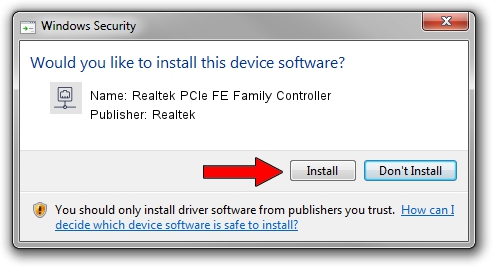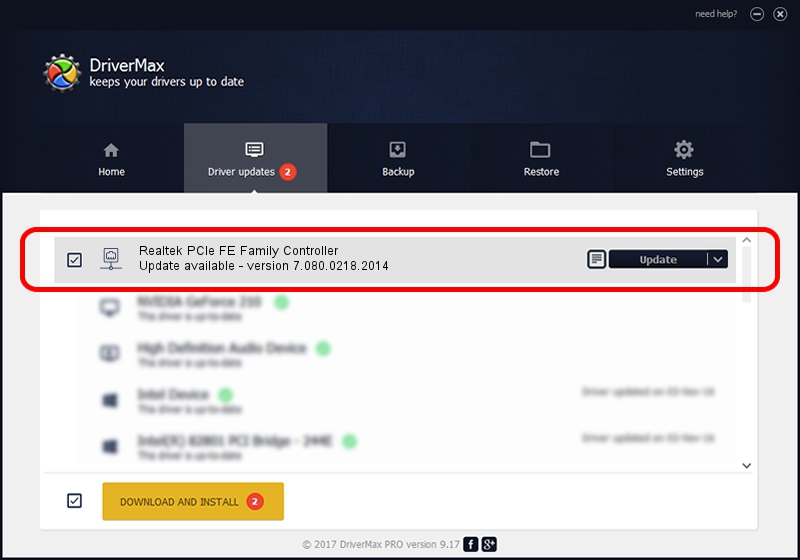Advertising seems to be blocked by your browser.
The ads help us provide this software and web site to you for free.
Please support our project by allowing our site to show ads.
Home /
Manufacturers /
Realtek /
Realtek PCIe FE Family Controller /
PCI/VEN_10EC&DEV_8136&SUBSYS_213A103C&REV_07 /
7.080.0218.2014 Feb 18, 2014
Download and install Realtek Realtek PCIe FE Family Controller driver
Realtek PCIe FE Family Controller is a Network Adapters device. The developer of this driver was Realtek. In order to make sure you are downloading the exact right driver the hardware id is PCI/VEN_10EC&DEV_8136&SUBSYS_213A103C&REV_07.
1. Install Realtek Realtek PCIe FE Family Controller driver manually
- Download the driver setup file for Realtek Realtek PCIe FE Family Controller driver from the link below. This download link is for the driver version 7.080.0218.2014 dated 2014-02-18.
- Start the driver setup file from a Windows account with the highest privileges (rights). If your UAC (User Access Control) is started then you will have to confirm the installation of the driver and run the setup with administrative rights.
- Go through the driver setup wizard, which should be pretty easy to follow. The driver setup wizard will analyze your PC for compatible devices and will install the driver.
- Restart your computer and enjoy the new driver, it is as simple as that.
This driver was rated with an average of 3.3 stars by 60424 users.
2. Using DriverMax to install Realtek Realtek PCIe FE Family Controller driver
The advantage of using DriverMax is that it will install the driver for you in just a few seconds and it will keep each driver up to date, not just this one. How can you install a driver with DriverMax? Let's take a look!
- Open DriverMax and push on the yellow button named ~SCAN FOR DRIVER UPDATES NOW~. Wait for DriverMax to scan and analyze each driver on your computer.
- Take a look at the list of available driver updates. Scroll the list down until you locate the Realtek Realtek PCIe FE Family Controller driver. Click on Update.
- That's all, the driver is now installed!

Aug 15 2016 4:19PM / Written by Daniel Statescu for DriverMax
follow @DanielStatescu