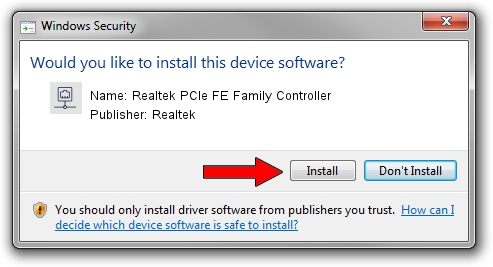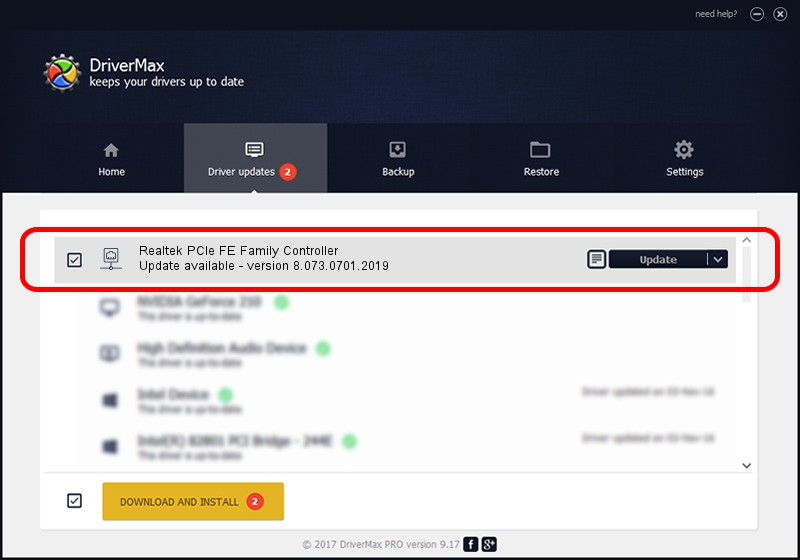Advertising seems to be blocked by your browser.
The ads help us provide this software and web site to you for free.
Please support our project by allowing our site to show ads.
Home /
Manufacturers /
Realtek /
Realtek PCIe FE Family Controller /
PCI/VEN_10EC&DEV_8136&SUBSYS_1975103C&REV_07 /
8.073.0701.2019 Jul 01, 2019
Realtek Realtek PCIe FE Family Controller - two ways of downloading and installing the driver
Realtek PCIe FE Family Controller is a Network Adapters device. This Windows driver was developed by Realtek. The hardware id of this driver is PCI/VEN_10EC&DEV_8136&SUBSYS_1975103C&REV_07; this string has to match your hardware.
1. How to manually install Realtek Realtek PCIe FE Family Controller driver
- Download the driver setup file for Realtek Realtek PCIe FE Family Controller driver from the location below. This download link is for the driver version 8.073.0701.2019 released on 2019-07-01.
- Start the driver setup file from a Windows account with the highest privileges (rights). If your User Access Control (UAC) is running then you will have to confirm the installation of the driver and run the setup with administrative rights.
- Follow the driver installation wizard, which should be quite straightforward. The driver installation wizard will analyze your PC for compatible devices and will install the driver.
- Restart your PC and enjoy the updated driver, as you can see it was quite smple.
Size of this driver: 724610 bytes (707.63 KB)
This driver was rated with an average of 4.9 stars by 11955 users.
This driver was released for the following versions of Windows:
- This driver works on Windows 8 64 bits
- This driver works on Windows 8.1 64 bits
- This driver works on Windows 10 64 bits
- This driver works on Windows 11 64 bits
2. How to install Realtek Realtek PCIe FE Family Controller driver using DriverMax
The advantage of using DriverMax is that it will install the driver for you in the easiest possible way and it will keep each driver up to date, not just this one. How can you install a driver with DriverMax? Let's see!
- Start DriverMax and press on the yellow button named ~SCAN FOR DRIVER UPDATES NOW~. Wait for DriverMax to scan and analyze each driver on your computer.
- Take a look at the list of detected driver updates. Scroll the list down until you locate the Realtek Realtek PCIe FE Family Controller driver. Click the Update button.
- Finished installing the driver!

Jul 18 2024 3:02AM / Written by Andreea Kartman for DriverMax
follow @DeeaKartman