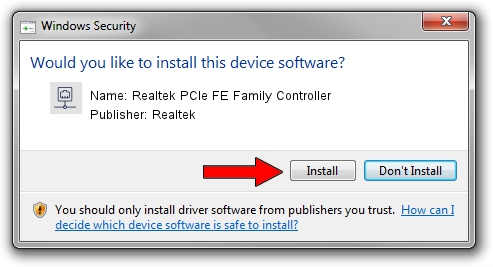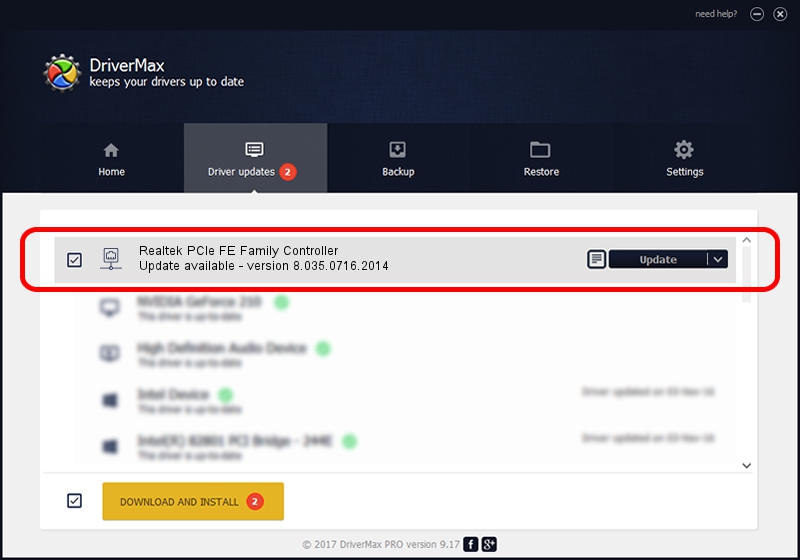Advertising seems to be blocked by your browser.
The ads help us provide this software and web site to you for free.
Please support our project by allowing our site to show ads.
Home /
Manufacturers /
Realtek /
Realtek PCIe FE Family Controller /
PCI/VEN_10EC&DEV_8136&SUBSYS_184C103C&REV_05 /
8.035.0716.2014 Jul 16, 2014
Realtek Realtek PCIe FE Family Controller - two ways of downloading and installing the driver
Realtek PCIe FE Family Controller is a Network Adapters hardware device. The Windows version of this driver was developed by Realtek. PCI/VEN_10EC&DEV_8136&SUBSYS_184C103C&REV_05 is the matching hardware id of this device.
1. Install Realtek Realtek PCIe FE Family Controller driver manually
- Download the setup file for Realtek Realtek PCIe FE Family Controller driver from the link below. This download link is for the driver version 8.035.0716.2014 released on 2014-07-16.
- Start the driver installation file from a Windows account with the highest privileges (rights). If your User Access Control (UAC) is running then you will have to accept of the driver and run the setup with administrative rights.
- Go through the driver setup wizard, which should be pretty easy to follow. The driver setup wizard will analyze your PC for compatible devices and will install the driver.
- Restart your PC and enjoy the new driver, it is as simple as that.
Driver rating 4 stars out of 3577 votes.
2. Using DriverMax to install Realtek Realtek PCIe FE Family Controller driver
The advantage of using DriverMax is that it will install the driver for you in the easiest possible way and it will keep each driver up to date. How easy can you install a driver with DriverMax? Let's take a look!
- Open DriverMax and click on the yellow button that says ~SCAN FOR DRIVER UPDATES NOW~. Wait for DriverMax to scan and analyze each driver on your PC.
- Take a look at the list of driver updates. Search the list until you locate the Realtek Realtek PCIe FE Family Controller driver. Click on Update.
- That's all, the driver is now installed!

Jun 20 2016 12:48PM / Written by Daniel Statescu for DriverMax
follow @DanielStatescu