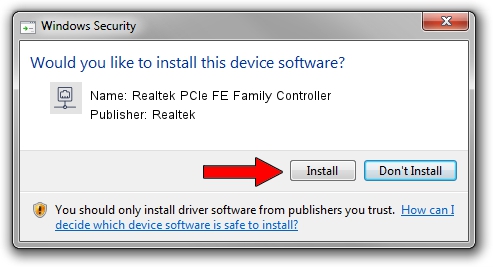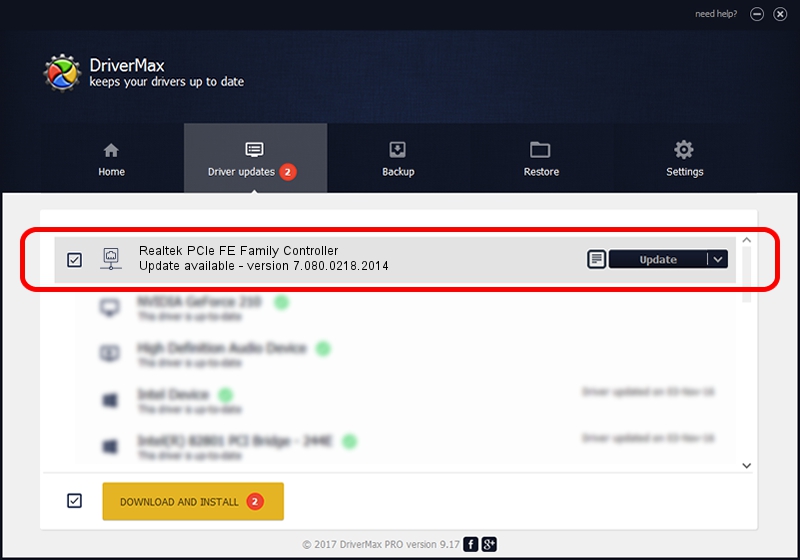Advertising seems to be blocked by your browser.
The ads help us provide this software and web site to you for free.
Please support our project by allowing our site to show ads.
Home /
Manufacturers /
Realtek /
Realtek PCIe FE Family Controller /
PCI/VEN_10EC&DEV_8136&SUBSYS_1660103C&REV_05 /
7.080.0218.2014 Feb 18, 2014
Driver for Realtek Realtek PCIe FE Family Controller - downloading and installing it
Realtek PCIe FE Family Controller is a Network Adapters hardware device. This driver was developed by Realtek. In order to make sure you are downloading the exact right driver the hardware id is PCI/VEN_10EC&DEV_8136&SUBSYS_1660103C&REV_05.
1. Install Realtek Realtek PCIe FE Family Controller driver manually
- Download the driver setup file for Realtek Realtek PCIe FE Family Controller driver from the location below. This download link is for the driver version 7.080.0218.2014 dated 2014-02-18.
- Run the driver setup file from a Windows account with the highest privileges (rights). If your UAC (User Access Control) is started then you will have to accept of the driver and run the setup with administrative rights.
- Go through the driver setup wizard, which should be pretty straightforward. The driver setup wizard will scan your PC for compatible devices and will install the driver.
- Shutdown and restart your computer and enjoy the new driver, it is as simple as that.
This driver received an average rating of 3 stars out of 88848 votes.
2. The easy way: using DriverMax to install Realtek Realtek PCIe FE Family Controller driver
The advantage of using DriverMax is that it will setup the driver for you in the easiest possible way and it will keep each driver up to date, not just this one. How easy can you install a driver with DriverMax? Let's see!
- Open DriverMax and click on the yellow button that says ~SCAN FOR DRIVER UPDATES NOW~. Wait for DriverMax to analyze each driver on your PC.
- Take a look at the list of available driver updates. Scroll the list down until you find the Realtek Realtek PCIe FE Family Controller driver. Click on Update.
- Finished installing the driver!

Aug 14 2016 6:38PM / Written by Daniel Statescu for DriverMax
follow @DanielStatescu