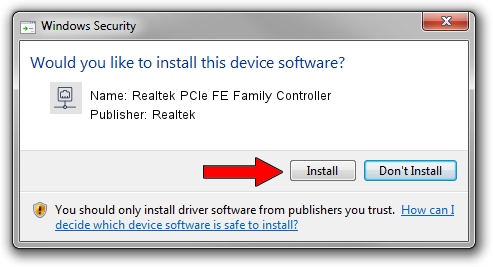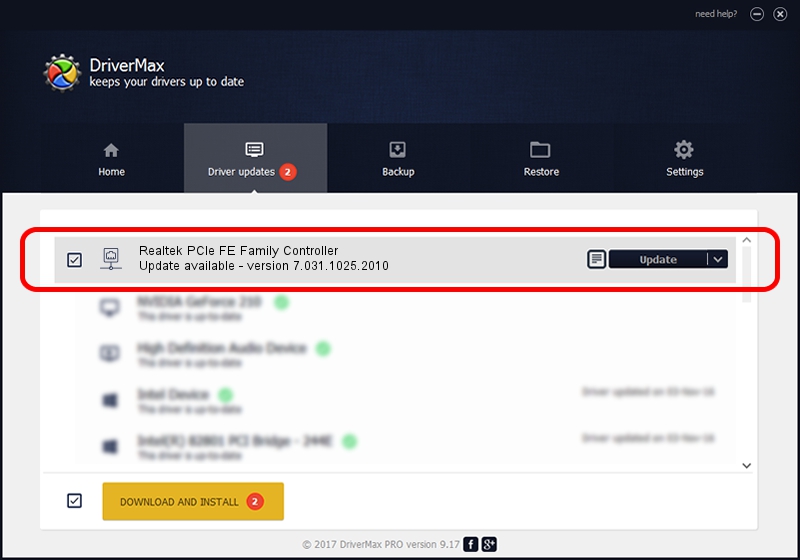Advertising seems to be blocked by your browser.
The ads help us provide this software and web site to you for free.
Please support our project by allowing our site to show ads.
Home /
Manufacturers /
Realtek /
Realtek PCIe FE Family Controller /
PCI/VEN_10EC&DEV_8136&SUBSYS_10981462&REV_02 /
7.031.1025.2010 Oct 25, 2010
Realtek Realtek PCIe FE Family Controller how to download and install the driver
Realtek PCIe FE Family Controller is a Network Adapters hardware device. This Windows driver was developed by Realtek. PCI/VEN_10EC&DEV_8136&SUBSYS_10981462&REV_02 is the matching hardware id of this device.
1. Install Realtek Realtek PCIe FE Family Controller driver manually
- Download the setup file for Realtek Realtek PCIe FE Family Controller driver from the location below. This is the download link for the driver version 7.031.1025.2010 released on 2010-10-25.
- Start the driver installation file from a Windows account with the highest privileges (rights). If your UAC (User Access Control) is running then you will have to accept of the driver and run the setup with administrative rights.
- Go through the driver installation wizard, which should be pretty easy to follow. The driver installation wizard will analyze your PC for compatible devices and will install the driver.
- Restart your computer and enjoy the updated driver, it is as simple as that.
The file size of this driver is 318690 bytes (311.22 KB)
This driver was rated with an average of 4.6 stars by 23592 users.
This driver will work for the following versions of Windows:
- This driver works on Windows 2000 32 bits
- This driver works on Windows Server 2003 32 bits
- This driver works on Windows XP 32 bits
- This driver works on Windows Vista 32 bits
- This driver works on Windows 7 32 bits
- This driver works on Windows 8 32 bits
- This driver works on Windows 8.1 32 bits
- This driver works on Windows 10 32 bits
- This driver works on Windows 11 32 bits
2. How to use DriverMax to install Realtek Realtek PCIe FE Family Controller driver
The advantage of using DriverMax is that it will install the driver for you in just a few seconds and it will keep each driver up to date. How can you install a driver with DriverMax? Let's take a look!
- Open DriverMax and click on the yellow button that says ~SCAN FOR DRIVER UPDATES NOW~. Wait for DriverMax to scan and analyze each driver on your PC.
- Take a look at the list of available driver updates. Scroll the list down until you find the Realtek Realtek PCIe FE Family Controller driver. Click on Update.
- That's all, the driver is now installed!

Aug 2 2016 7:22AM / Written by Dan Armano for DriverMax
follow @danarm