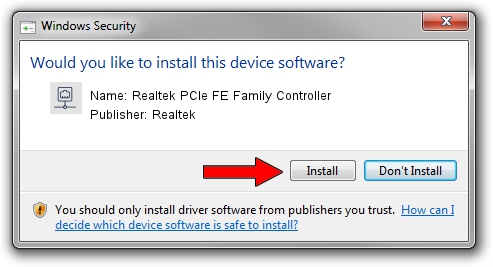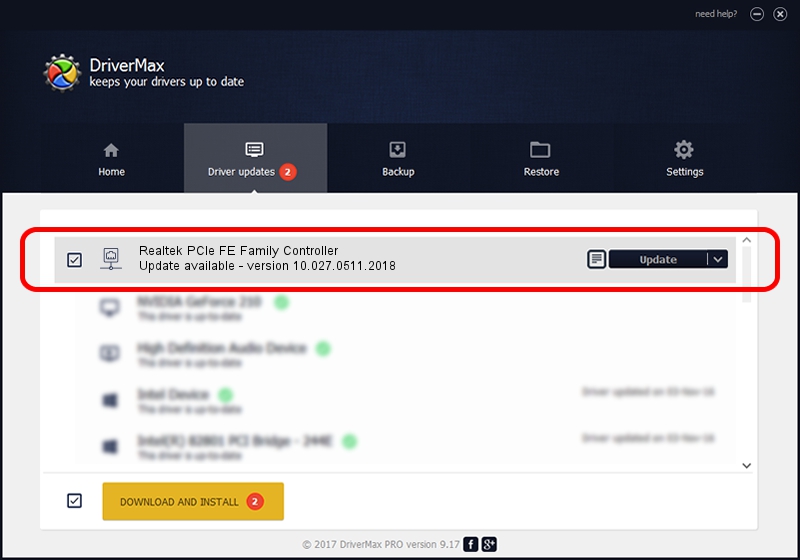Advertising seems to be blocked by your browser.
The ads help us provide this software and web site to you for free.
Please support our project by allowing our site to show ads.
Home /
Manufacturers /
Realtek /
Realtek PCIe FE Family Controller /
PCI/VEN_10EC&DEV_8136&SUBSYS_0DE3105B&REV_01 /
10.027.0511.2018 May 11, 2018
Driver for Realtek Realtek PCIe FE Family Controller - downloading and installing it
Realtek PCIe FE Family Controller is a Network Adapters hardware device. This Windows driver was developed by Realtek. PCI/VEN_10EC&DEV_8136&SUBSYS_0DE3105B&REV_01 is the matching hardware id of this device.
1. Install Realtek Realtek PCIe FE Family Controller driver manually
- You can download from the link below the driver setup file for the Realtek Realtek PCIe FE Family Controller driver. The archive contains version 10.027.0511.2018 dated 2018-05-11 of the driver.
- Start the driver installer file from a user account with the highest privileges (rights). If your User Access Control (UAC) is enabled please confirm the installation of the driver and run the setup with administrative rights.
- Go through the driver installation wizard, which will guide you; it should be pretty easy to follow. The driver installation wizard will analyze your computer and will install the right driver.
- When the operation finishes restart your computer in order to use the updated driver. As you can see it was quite smple to install a Windows driver!
Download size of the driver: 609527 bytes (595.24 KB)
This driver was installed by many users and received an average rating of 4.5 stars out of 9000 votes.
This driver was released for the following versions of Windows:
- This driver works on Windows 10 64 bits
- This driver works on Windows 11 64 bits
2. Installing the Realtek Realtek PCIe FE Family Controller driver using DriverMax: the easy way
The advantage of using DriverMax is that it will setup the driver for you in just a few seconds and it will keep each driver up to date. How easy can you install a driver using DriverMax? Let's take a look!
- Open DriverMax and push on the yellow button named ~SCAN FOR DRIVER UPDATES NOW~. Wait for DriverMax to scan and analyze each driver on your PC.
- Take a look at the list of driver updates. Scroll the list down until you find the Realtek Realtek PCIe FE Family Controller driver. Click the Update button.
- That's all, the driver is now installed!

Jun 17 2024 7:04PM / Written by Dan Armano for DriverMax
follow @danarm