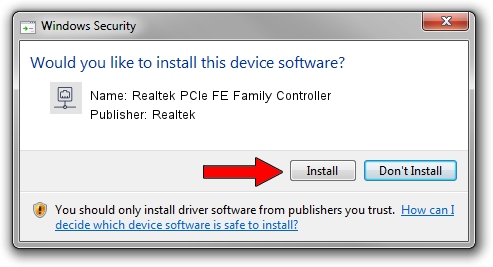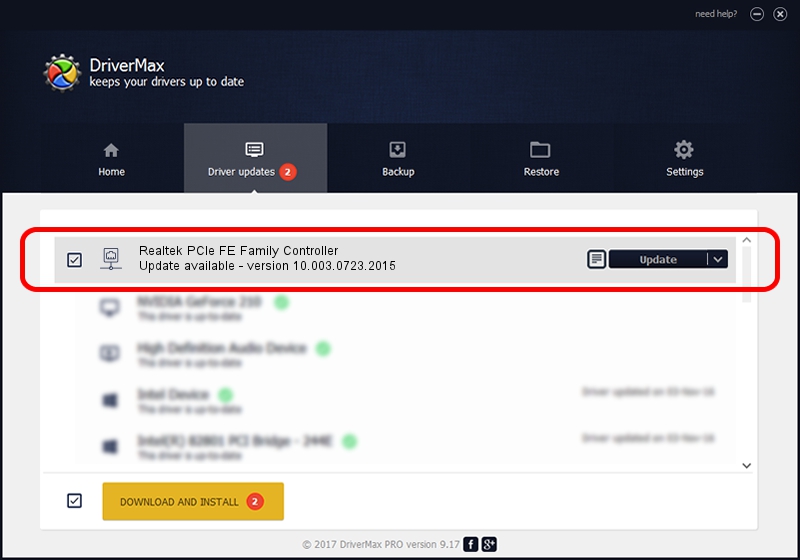Advertising seems to be blocked by your browser.
The ads help us provide this software and web site to you for free.
Please support our project by allowing our site to show ads.
Home /
Manufacturers /
Realtek /
Realtek PCIe FE Family Controller /
PCI/VEN_10EC&DEV_8136&SUBSYS_08901558&REV_02 /
10.003.0723.2015 Jul 23, 2015
Realtek Realtek PCIe FE Family Controller driver download and installation
Realtek PCIe FE Family Controller is a Network Adapters device. The developer of this driver was Realtek. The hardware id of this driver is PCI/VEN_10EC&DEV_8136&SUBSYS_08901558&REV_02; this string has to match your hardware.
1. Manually install Realtek Realtek PCIe FE Family Controller driver
- Download the setup file for Realtek Realtek PCIe FE Family Controller driver from the link below. This is the download link for the driver version 10.003.0723.2015 dated 2015-07-23.
- Start the driver installation file from a Windows account with the highest privileges (rights). If your User Access Control Service (UAC) is running then you will have to confirm the installation of the driver and run the setup with administrative rights.
- Follow the driver setup wizard, which should be pretty straightforward. The driver setup wizard will analyze your PC for compatible devices and will install the driver.
- Restart your PC and enjoy the fresh driver, it is as simple as that.
Download size of the driver: 442740 bytes (432.36 KB)
This driver was installed by many users and received an average rating of 4.6 stars out of 54959 votes.
This driver is fully compatible with the following versions of Windows:
- This driver works on Windows 2000 64 bits
- This driver works on Windows Server 2003 64 bits
- This driver works on Windows XP 64 bits
- This driver works on Windows Vista 64 bits
- This driver works on Windows 7 64 bits
- This driver works on Windows 8 64 bits
- This driver works on Windows 8.1 64 bits
- This driver works on Windows 10 64 bits
- This driver works on Windows 11 64 bits
2. How to install Realtek Realtek PCIe FE Family Controller driver using DriverMax
The advantage of using DriverMax is that it will install the driver for you in just a few seconds and it will keep each driver up to date. How can you install a driver using DriverMax? Let's see!
- Start DriverMax and click on the yellow button named ~SCAN FOR DRIVER UPDATES NOW~. Wait for DriverMax to scan and analyze each driver on your PC.
- Take a look at the list of detected driver updates. Scroll the list down until you find the Realtek Realtek PCIe FE Family Controller driver. Click on Update.
- That's it, you installed your first driver!

Jan 16 2024 9:58PM / Written by Andreea Kartman for DriverMax
follow @DeeaKartman