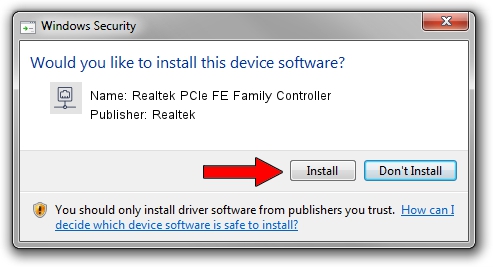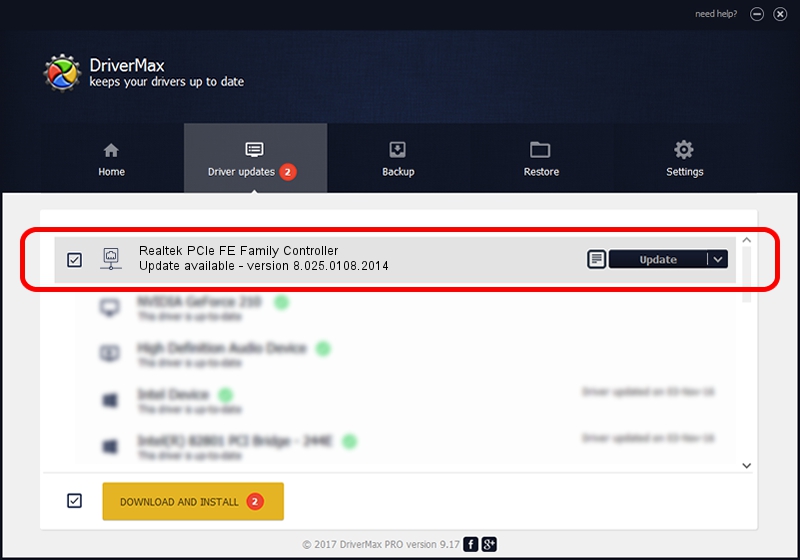Advertising seems to be blocked by your browser.
The ads help us provide this software and web site to you for free.
Please support our project by allowing our site to show ads.
Home /
Manufacturers /
Realtek /
Realtek PCIe FE Family Controller /
PCI/VEN_10EC&DEV_8136&SUBSYS_0789152D&REV_02 /
8.025.0108.2014 Jan 08, 2014
Driver for Realtek Realtek PCIe FE Family Controller - downloading and installing it
Realtek PCIe FE Family Controller is a Network Adapters device. This Windows driver was developed by Realtek. PCI/VEN_10EC&DEV_8136&SUBSYS_0789152D&REV_02 is the matching hardware id of this device.
1. Realtek Realtek PCIe FE Family Controller - install the driver manually
- Download the driver setup file for Realtek Realtek PCIe FE Family Controller driver from the location below. This download link is for the driver version 8.025.0108.2014 released on 2014-01-08.
- Start the driver setup file from a Windows account with the highest privileges (rights). If your UAC (User Access Control) is enabled then you will have to confirm the installation of the driver and run the setup with administrative rights.
- Follow the driver installation wizard, which should be pretty easy to follow. The driver installation wizard will scan your PC for compatible devices and will install the driver.
- Shutdown and restart your PC and enjoy the new driver, it is as simple as that.
Size of this driver: 445746 bytes (435.30 KB)
This driver received an average rating of 4.3 stars out of 89591 votes.
This driver is compatible with the following versions of Windows:
- This driver works on Windows 2000 32 bits
- This driver works on Windows Server 2003 32 bits
- This driver works on Windows XP 32 bits
- This driver works on Windows Vista 32 bits
- This driver works on Windows 7 32 bits
- This driver works on Windows 8 32 bits
- This driver works on Windows 8.1 32 bits
- This driver works on Windows 10 32 bits
- This driver works on Windows 11 32 bits
2. How to use DriverMax to install Realtek Realtek PCIe FE Family Controller driver
The most important advantage of using DriverMax is that it will setup the driver for you in just a few seconds and it will keep each driver up to date. How easy can you install a driver with DriverMax? Let's see!
- Open DriverMax and press on the yellow button that says ~SCAN FOR DRIVER UPDATES NOW~. Wait for DriverMax to analyze each driver on your PC.
- Take a look at the list of driver updates. Search the list until you find the Realtek Realtek PCIe FE Family Controller driver. Click on Update.
- That's it, you installed your first driver!

Aug 2 2016 8:44PM / Written by Daniel Statescu for DriverMax
follow @DanielStatescu