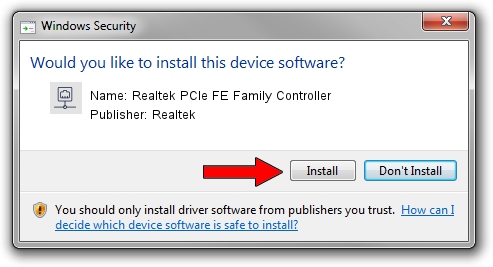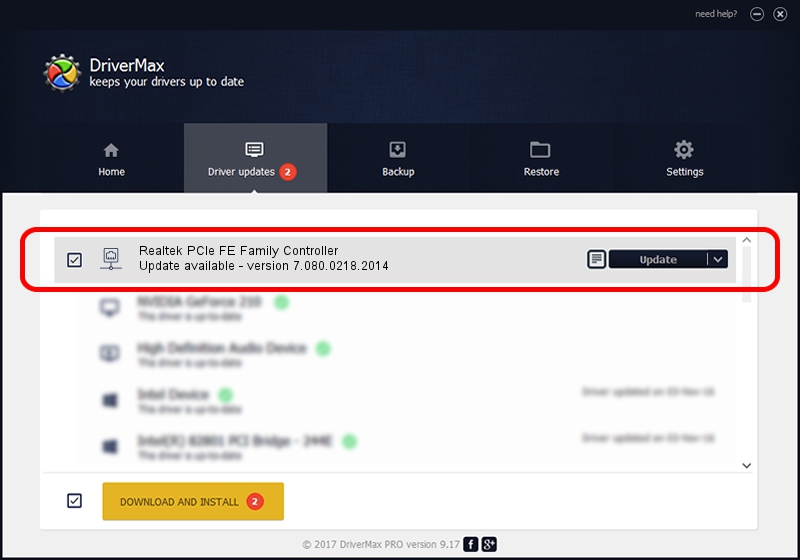Advertising seems to be blocked by your browser.
The ads help us provide this software and web site to you for free.
Please support our project by allowing our site to show ads.
Home /
Manufacturers /
Realtek /
Realtek PCIe FE Family Controller /
PCI/VEN_10EC&DEV_8136&SUBSYS_05951028&REV_05 /
7.080.0218.2014 Feb 18, 2014
Realtek Realtek PCIe FE Family Controller driver download and installation
Realtek PCIe FE Family Controller is a Network Adapters hardware device. This driver was developed by Realtek. PCI/VEN_10EC&DEV_8136&SUBSYS_05951028&REV_05 is the matching hardware id of this device.
1. How to manually install Realtek Realtek PCIe FE Family Controller driver
- Download the driver setup file for Realtek Realtek PCIe FE Family Controller driver from the link below. This is the download link for the driver version 7.080.0218.2014 dated 2014-02-18.
- Start the driver setup file from a Windows account with the highest privileges (rights). If your User Access Control Service (UAC) is started then you will have to accept of the driver and run the setup with administrative rights.
- Follow the driver setup wizard, which should be quite easy to follow. The driver setup wizard will scan your PC for compatible devices and will install the driver.
- Restart your PC and enjoy the updated driver, as you can see it was quite smple.
Driver rating 3.8 stars out of 88591 votes.
2. Installing the Realtek Realtek PCIe FE Family Controller driver using DriverMax: the easy way
The advantage of using DriverMax is that it will install the driver for you in just a few seconds and it will keep each driver up to date. How easy can you install a driver with DriverMax? Let's follow a few steps!
- Open DriverMax and press on the yellow button named ~SCAN FOR DRIVER UPDATES NOW~. Wait for DriverMax to analyze each driver on your PC.
- Take a look at the list of driver updates. Scroll the list down until you locate the Realtek Realtek PCIe FE Family Controller driver. Click on Update.
- Enjoy using the updated driver! :)

Aug 15 2016 5:21PM / Written by Daniel Statescu for DriverMax
follow @DanielStatescu