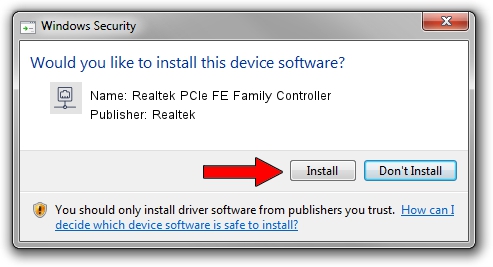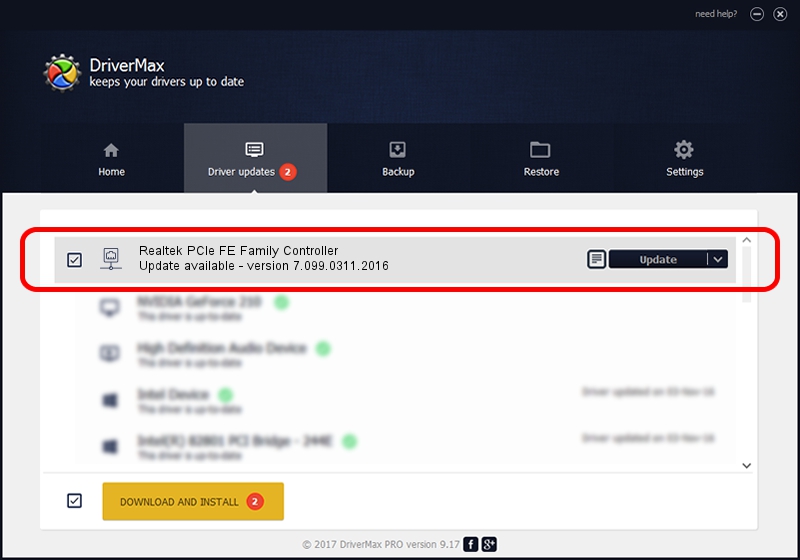Advertising seems to be blocked by your browser.
The ads help us provide this software and web site to you for free.
Please support our project by allowing our site to show ads.
Home /
Manufacturers /
Realtek /
Realtek PCIe FE Family Controller /
PCI/VEN_10EC&DEV_8136&SUBSYS_05901025&REV_05 /
7.099.0311.2016 Mar 11, 2016
Driver for Realtek Realtek PCIe FE Family Controller - downloading and installing it
Realtek PCIe FE Family Controller is a Network Adapters device. This driver was developed by Realtek. The hardware id of this driver is PCI/VEN_10EC&DEV_8136&SUBSYS_05901025&REV_05.
1. Realtek Realtek PCIe FE Family Controller - install the driver manually
- You can download from the link below the driver installer file for the Realtek Realtek PCIe FE Family Controller driver. The archive contains version 7.099.0311.2016 released on 2016-03-11 of the driver.
- Start the driver installer file from a user account with administrative rights. If your UAC (User Access Control) is enabled please accept of the driver and run the setup with administrative rights.
- Follow the driver installation wizard, which will guide you; it should be pretty easy to follow. The driver installation wizard will scan your PC and will install the right driver.
- When the operation finishes restart your PC in order to use the updated driver. As you can see it was quite smple to install a Windows driver!
The file size of this driver is 560739 bytes (547.60 KB)
Driver rating 4.7 stars out of 74222 votes.
This driver was released for the following versions of Windows:
- This driver works on Windows 7 32 bits
- This driver works on Windows 8 32 bits
- This driver works on Windows 8.1 32 bits
- This driver works on Windows 10 32 bits
- This driver works on Windows 11 32 bits
2. Using DriverMax to install Realtek Realtek PCIe FE Family Controller driver
The advantage of using DriverMax is that it will setup the driver for you in the easiest possible way and it will keep each driver up to date, not just this one. How can you install a driver using DriverMax? Let's follow a few steps!
- Start DriverMax and push on the yellow button named ~SCAN FOR DRIVER UPDATES NOW~. Wait for DriverMax to scan and analyze each driver on your PC.
- Take a look at the list of driver updates. Search the list until you locate the Realtek Realtek PCIe FE Family Controller driver. Click the Update button.
- Enjoy using the updated driver! :)

Oct 29 2023 8:47PM / Written by Daniel Statescu for DriverMax
follow @DanielStatescu