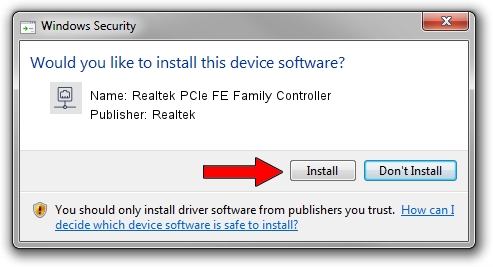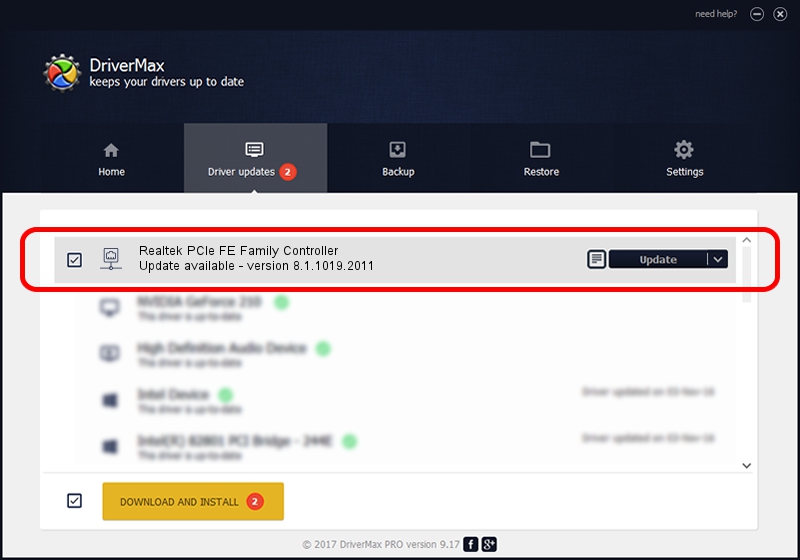Advertising seems to be blocked by your browser.
The ads help us provide this software and web site to you for free.
Please support our project by allowing our site to show ads.
Home /
Manufacturers /
Realtek /
Realtek PCIe FE Family Controller /
PCI/VEN_10EC&DEV_8136&SUBSYS_05681028&REV_05 /
8.1.1019.2011 Oct 19, 2011
Realtek Realtek PCIe FE Family Controller how to download and install the driver
Realtek PCIe FE Family Controller is a Network Adapters hardware device. The Windows version of this driver was developed by Realtek. The hardware id of this driver is PCI/VEN_10EC&DEV_8136&SUBSYS_05681028&REV_05; this string has to match your hardware.
1. Realtek Realtek PCIe FE Family Controller - install the driver manually
- Download the driver setup file for Realtek Realtek PCIe FE Family Controller driver from the location below. This is the download link for the driver version 8.1.1019.2011 dated 2011-10-19.
- Run the driver setup file from a Windows account with administrative rights. If your User Access Control (UAC) is started then you will have to confirm the installation of the driver and run the setup with administrative rights.
- Follow the driver installation wizard, which should be quite straightforward. The driver installation wizard will scan your PC for compatible devices and will install the driver.
- Shutdown and restart your PC and enjoy the new driver, it is as simple as that.
The file size of this driver is 227140 bytes (221.82 KB)
This driver was rated with an average of 3.3 stars by 59893 users.
This driver is fully compatible with the following versions of Windows:
- This driver works on Windows 2000 32 bits
- This driver works on Windows Server 2003 32 bits
- This driver works on Windows XP 32 bits
- This driver works on Windows Vista 32 bits
- This driver works on Windows 7 32 bits
- This driver works on Windows 8 32 bits
- This driver works on Windows 8.1 32 bits
- This driver works on Windows 10 32 bits
- This driver works on Windows 11 32 bits
2. The easy way: using DriverMax to install Realtek Realtek PCIe FE Family Controller driver
The most important advantage of using DriverMax is that it will setup the driver for you in the easiest possible way and it will keep each driver up to date, not just this one. How can you install a driver with DriverMax? Let's see!
- Start DriverMax and press on the yellow button that says ~SCAN FOR DRIVER UPDATES NOW~. Wait for DriverMax to analyze each driver on your PC.
- Take a look at the list of available driver updates. Scroll the list down until you locate the Realtek Realtek PCIe FE Family Controller driver. Click on Update.
- That's it, you installed your first driver!

Jul 18 2016 10:29AM / Written by Dan Armano for DriverMax
follow @danarm