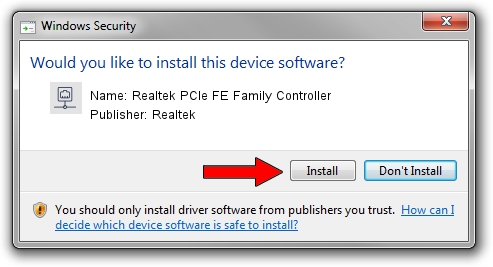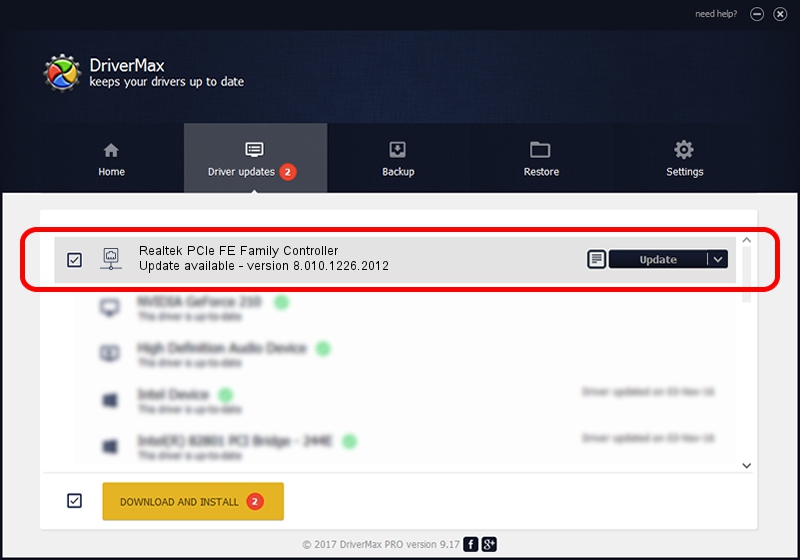Advertising seems to be blocked by your browser.
The ads help us provide this software and web site to you for free.
Please support our project by allowing our site to show ads.
Home /
Manufacturers /
Realtek /
Realtek PCIe FE Family Controller /
PCI/VEN_10EC&DEV_8136&SUBSYS_04D51028&REV_05 /
8.010.1226.2012 Dec 26, 2012
Realtek Realtek PCIe FE Family Controller driver download and installation
Realtek PCIe FE Family Controller is a Network Adapters device. The developer of this driver was Realtek. The hardware id of this driver is PCI/VEN_10EC&DEV_8136&SUBSYS_04D51028&REV_05; this string has to match your hardware.
1. Realtek Realtek PCIe FE Family Controller - install the driver manually
- Download the setup file for Realtek Realtek PCIe FE Family Controller driver from the location below. This is the download link for the driver version 8.010.1226.2012 released on 2012-12-26.
- Run the driver setup file from a Windows account with the highest privileges (rights). If your User Access Control (UAC) is running then you will have to accept of the driver and run the setup with administrative rights.
- Go through the driver installation wizard, which should be pretty straightforward. The driver installation wizard will scan your PC for compatible devices and will install the driver.
- Restart your computer and enjoy the fresh driver, as you can see it was quite smple.
Driver file size: 389068 bytes (379.95 KB)
This driver was rated with an average of 4.4 stars by 72760 users.
This driver will work for the following versions of Windows:
- This driver works on Windows 2000 32 bits
- This driver works on Windows Server 2003 32 bits
- This driver works on Windows XP 32 bits
- This driver works on Windows Vista 32 bits
- This driver works on Windows 7 32 bits
- This driver works on Windows 8 32 bits
- This driver works on Windows 8.1 32 bits
- This driver works on Windows 10 32 bits
- This driver works on Windows 11 32 bits
2. How to use DriverMax to install Realtek Realtek PCIe FE Family Controller driver
The most important advantage of using DriverMax is that it will setup the driver for you in the easiest possible way and it will keep each driver up to date, not just this one. How can you install a driver using DriverMax? Let's take a look!
- Open DriverMax and press on the yellow button named ~SCAN FOR DRIVER UPDATES NOW~. Wait for DriverMax to analyze each driver on your PC.
- Take a look at the list of detected driver updates. Scroll the list down until you find the Realtek Realtek PCIe FE Family Controller driver. Click the Update button.
- That's all, the driver is now installed!

Jul 9 2016 6:08PM / Written by Daniel Statescu for DriverMax
follow @DanielStatescu