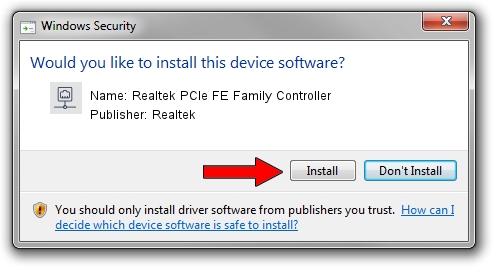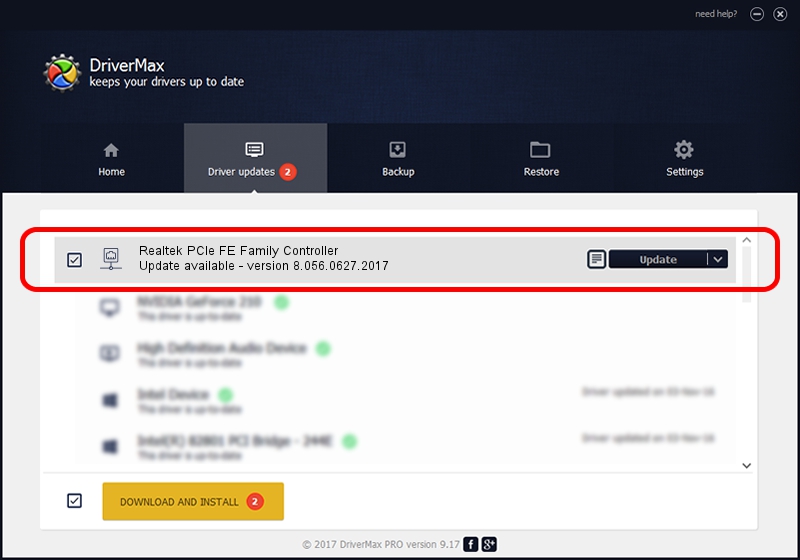Advertising seems to be blocked by your browser.
The ads help us provide this software and web site to you for free.
Please support our project by allowing our site to show ads.
Home /
Manufacturers /
Realtek /
Realtek PCIe FE Family Controller /
PCI/VEN_10EC&DEV_8136&SUBSYS_04C91028&REV_05 /
8.056.0627.2017 Jun 27, 2017
Driver for Realtek Realtek PCIe FE Family Controller - downloading and installing it
Realtek PCIe FE Family Controller is a Network Adapters device. The Windows version of this driver was developed by Realtek. In order to make sure you are downloading the exact right driver the hardware id is PCI/VEN_10EC&DEV_8136&SUBSYS_04C91028&REV_05.
1. Realtek Realtek PCIe FE Family Controller - install the driver manually
- Download the driver setup file for Realtek Realtek PCIe FE Family Controller driver from the link below. This is the download link for the driver version 8.056.0627.2017 dated 2017-06-27.
- Start the driver setup file from a Windows account with the highest privileges (rights). If your User Access Control Service (UAC) is enabled then you will have to confirm the installation of the driver and run the setup with administrative rights.
- Follow the driver installation wizard, which should be pretty straightforward. The driver installation wizard will scan your PC for compatible devices and will install the driver.
- Restart your computer and enjoy the new driver, as you can see it was quite smple.
File size of the driver: 611151 bytes (596.83 KB)
This driver was rated with an average of 4.9 stars by 79836 users.
This driver is fully compatible with the following versions of Windows:
- This driver works on Windows 8 64 bits
- This driver works on Windows 8.1 64 bits
- This driver works on Windows 10 64 bits
- This driver works on Windows 11 64 bits
2. The easy way: using DriverMax to install Realtek Realtek PCIe FE Family Controller driver
The advantage of using DriverMax is that it will install the driver for you in the easiest possible way and it will keep each driver up to date, not just this one. How easy can you install a driver using DriverMax? Let's see!
- Start DriverMax and click on the yellow button named ~SCAN FOR DRIVER UPDATES NOW~. Wait for DriverMax to scan and analyze each driver on your PC.
- Take a look at the list of available driver updates. Scroll the list down until you find the Realtek Realtek PCIe FE Family Controller driver. Click the Update button.
- That's all, the driver is now installed!

May 26 2024 1:12PM / Written by Dan Armano for DriverMax
follow @danarm