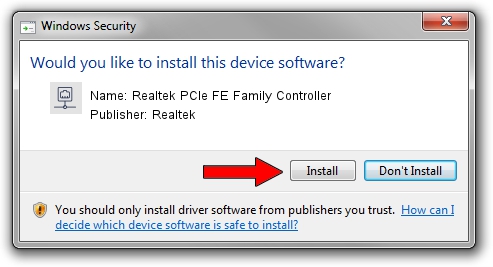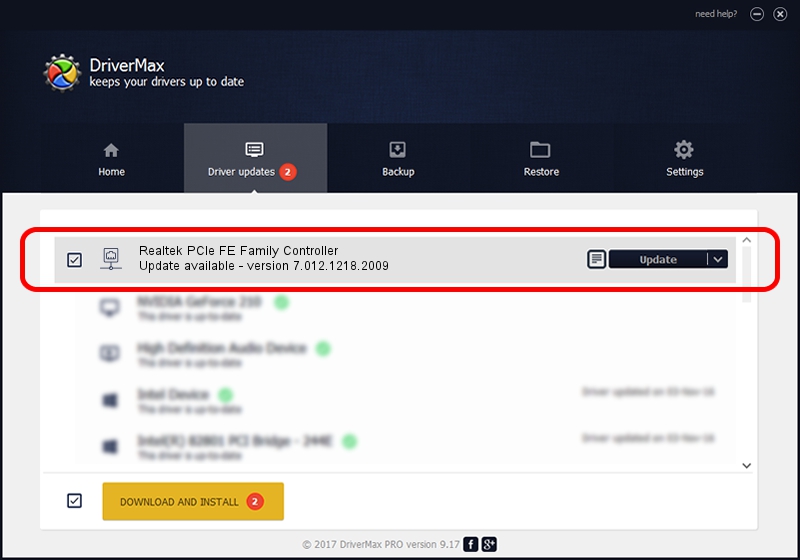Advertising seems to be blocked by your browser.
The ads help us provide this software and web site to you for free.
Please support our project by allowing our site to show ads.
Home /
Manufacturers /
Realtek /
Realtek PCIe FE Family Controller /
PCI/VEN_10EC&DEV_8136&SUBSYS_003014C0&REV_02 /
7.012.1218.2009 Dec 18, 2009
Realtek Realtek PCIe FE Family Controller - two ways of downloading and installing the driver
Realtek PCIe FE Family Controller is a Network Adapters hardware device. The Windows version of this driver was developed by Realtek. The hardware id of this driver is PCI/VEN_10EC&DEV_8136&SUBSYS_003014C0&REV_02.
1. Manually install Realtek Realtek PCIe FE Family Controller driver
- Download the driver setup file for Realtek Realtek PCIe FE Family Controller driver from the link below. This download link is for the driver version 7.012.1218.2009 dated 2009-12-18.
- Run the driver setup file from a Windows account with the highest privileges (rights). If your User Access Control Service (UAC) is enabled then you will have to accept of the driver and run the setup with administrative rights.
- Follow the driver installation wizard, which should be pretty straightforward. The driver installation wizard will scan your PC for compatible devices and will install the driver.
- Shutdown and restart your computer and enjoy the new driver, it is as simple as that.
Download size of the driver: 288088 bytes (281.34 KB)
Driver rating 4.6 stars out of 81754 votes.
This driver was released for the following versions of Windows:
- This driver works on Windows 2000 32 bits
- This driver works on Windows Server 2003 32 bits
- This driver works on Windows XP 32 bits
- This driver works on Windows Vista 32 bits
- This driver works on Windows 7 32 bits
- This driver works on Windows 8 32 bits
- This driver works on Windows 8.1 32 bits
- This driver works on Windows 10 32 bits
- This driver works on Windows 11 32 bits
2. Using DriverMax to install Realtek Realtek PCIe FE Family Controller driver
The advantage of using DriverMax is that it will setup the driver for you in just a few seconds and it will keep each driver up to date, not just this one. How easy can you install a driver with DriverMax? Let's follow a few steps!
- Start DriverMax and push on the yellow button that says ~SCAN FOR DRIVER UPDATES NOW~. Wait for DriverMax to scan and analyze each driver on your computer.
- Take a look at the list of driver updates. Scroll the list down until you locate the Realtek Realtek PCIe FE Family Controller driver. Click on Update.
- Finished installing the driver!

Jan 14 2024 10:45AM / Written by Dan Armano for DriverMax
follow @danarm