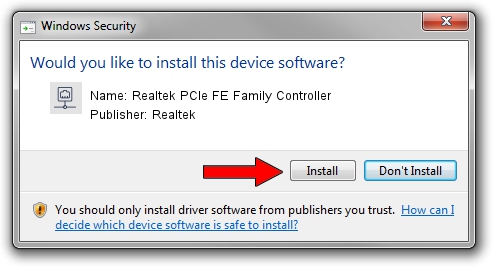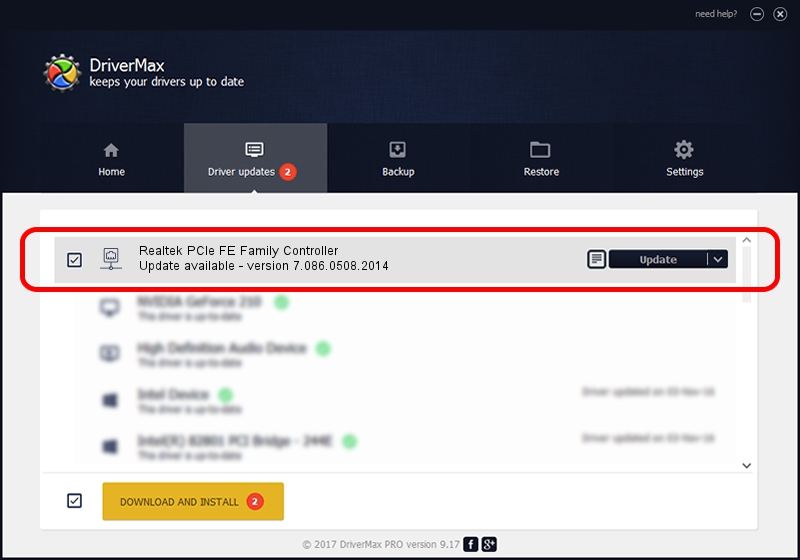Advertising seems to be blocked by your browser.
The ads help us provide this software and web site to you for free.
Please support our project by allowing our site to show ads.
Home /
Manufacturers /
Realtek /
Realtek PCIe FE Family Controller /
PCI/VEN_10EC&DEV_8136&SUBSYS_00051170&REV_02 /
7.086.0508.2014 May 08, 2014
Realtek Realtek PCIe FE Family Controller - two ways of downloading and installing the driver
Realtek PCIe FE Family Controller is a Network Adapters hardware device. This Windows driver was developed by Realtek. The hardware id of this driver is PCI/VEN_10EC&DEV_8136&SUBSYS_00051170&REV_02.
1. Realtek Realtek PCIe FE Family Controller driver - how to install it manually
- Download the driver setup file for Realtek Realtek PCIe FE Family Controller driver from the link below. This download link is for the driver version 7.086.0508.2014 dated 2014-05-08.
- Start the driver setup file from a Windows account with administrative rights. If your User Access Control Service (UAC) is started then you will have to accept of the driver and run the setup with administrative rights.
- Go through the driver setup wizard, which should be quite straightforward. The driver setup wizard will scan your PC for compatible devices and will install the driver.
- Restart your computer and enjoy the updated driver, it is as simple as that.
This driver was rated with an average of 3.4 stars by 51642 users.
2. The easy way: using DriverMax to install Realtek Realtek PCIe FE Family Controller driver
The most important advantage of using DriverMax is that it will install the driver for you in just a few seconds and it will keep each driver up to date. How can you install a driver with DriverMax? Let's see!
- Start DriverMax and press on the yellow button that says ~SCAN FOR DRIVER UPDATES NOW~. Wait for DriverMax to analyze each driver on your computer.
- Take a look at the list of driver updates. Search the list until you locate the Realtek Realtek PCIe FE Family Controller driver. Click the Update button.
- That's it, you installed your first driver!

Jul 2 2016 8:31AM / Written by Dan Armano for DriverMax
follow @danarm