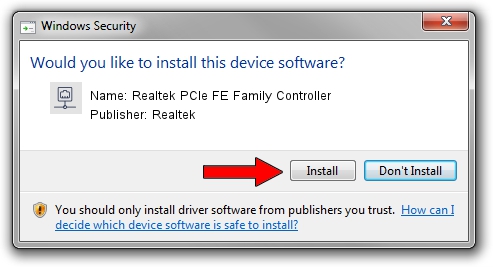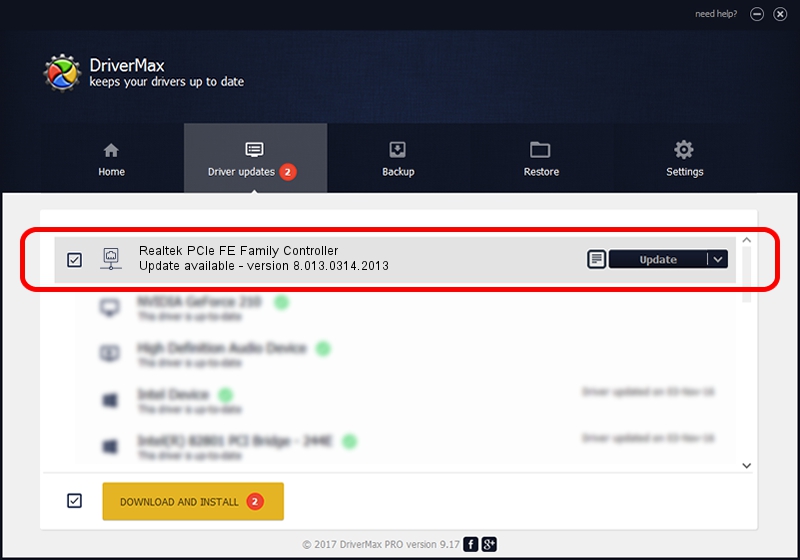Advertising seems to be blocked by your browser.
The ads help us provide this software and web site to you for free.
Please support our project by allowing our site to show ads.
Home /
Manufacturers /
Realtek /
Realtek PCIe FE Family Controller /
PCI/VEN_10EC&DEV_8136&SUBSYS_00021179&REV_02 /
8.013.0314.2013 Mar 14, 2013
Realtek Realtek PCIe FE Family Controller - two ways of downloading and installing the driver
Realtek PCIe FE Family Controller is a Network Adapters hardware device. This Windows driver was developed by Realtek. The hardware id of this driver is PCI/VEN_10EC&DEV_8136&SUBSYS_00021179&REV_02.
1. Install Realtek Realtek PCIe FE Family Controller driver manually
- Download the setup file for Realtek Realtek PCIe FE Family Controller driver from the location below. This download link is for the driver version 8.013.0314.2013 dated 2013-03-14.
- Run the driver installation file from a Windows account with the highest privileges (rights). If your User Access Control (UAC) is enabled then you will have to confirm the installation of the driver and run the setup with administrative rights.
- Follow the driver setup wizard, which should be pretty straightforward. The driver setup wizard will scan your PC for compatible devices and will install the driver.
- Restart your PC and enjoy the updated driver, as you can see it was quite smple.
The file size of this driver is 416153 bytes (406.40 KB)
This driver was rated with an average of 4.5 stars by 45720 users.
This driver will work for the following versions of Windows:
- This driver works on Windows 2000 32 bits
- This driver works on Windows Server 2003 32 bits
- This driver works on Windows XP 32 bits
- This driver works on Windows Vista 32 bits
- This driver works on Windows 7 32 bits
- This driver works on Windows 8 32 bits
- This driver works on Windows 8.1 32 bits
- This driver works on Windows 10 32 bits
- This driver works on Windows 11 32 bits
2. Using DriverMax to install Realtek Realtek PCIe FE Family Controller driver
The advantage of using DriverMax is that it will install the driver for you in the easiest possible way and it will keep each driver up to date, not just this one. How can you install a driver with DriverMax? Let's take a look!
- Start DriverMax and click on the yellow button named ~SCAN FOR DRIVER UPDATES NOW~. Wait for DriverMax to scan and analyze each driver on your computer.
- Take a look at the list of available driver updates. Search the list until you find the Realtek Realtek PCIe FE Family Controller driver. Click the Update button.
- That's all, the driver is now installed!

Aug 8 2016 6:10AM / Written by Dan Armano for DriverMax
follow @danarm