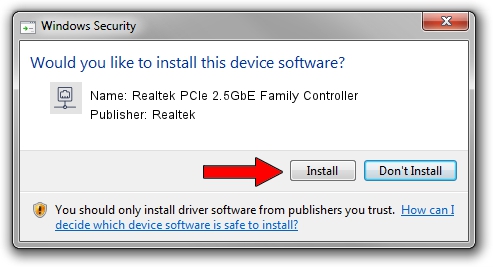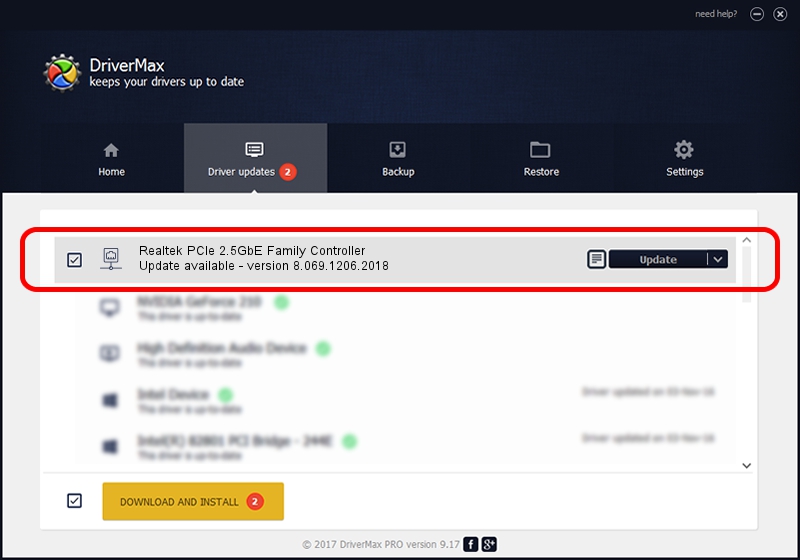Advertising seems to be blocked by your browser.
The ads help us provide this software and web site to you for free.
Please support our project by allowing our site to show ads.
Home /
Manufacturers /
Realtek /
Realtek PCIe 2.5GbE Family Controller /
PCI/VEN_10EC&DEV_8225&SUBSYS_812510EC&REV_00 /
8.069.1206.2018 Dec 06, 2018
Driver for Realtek Realtek PCIe 2.5GbE Family Controller - downloading and installing it
Realtek PCIe 2.5GbE Family Controller is a Network Adapters hardware device. This Windows driver was developed by Realtek. The hardware id of this driver is PCI/VEN_10EC&DEV_8225&SUBSYS_812510EC&REV_00; this string has to match your hardware.
1. Realtek Realtek PCIe 2.5GbE Family Controller driver - how to install it manually
- Download the driver setup file for Realtek Realtek PCIe 2.5GbE Family Controller driver from the link below. This download link is for the driver version 8.069.1206.2018 dated 2018-12-06.
- Start the driver installation file from a Windows account with administrative rights. If your User Access Control (UAC) is started then you will have to accept of the driver and run the setup with administrative rights.
- Follow the driver installation wizard, which should be pretty straightforward. The driver installation wizard will scan your PC for compatible devices and will install the driver.
- Restart your PC and enjoy the new driver, it is as simple as that.
Size of this driver: 702436 bytes (685.97 KB)
This driver was installed by many users and received an average rating of 4.2 stars out of 75204 votes.
This driver was released for the following versions of Windows:
- This driver works on Windows 8 64 bits
- This driver works on Windows 8.1 64 bits
- This driver works on Windows 10 64 bits
- This driver works on Windows 11 64 bits
2. How to install Realtek Realtek PCIe 2.5GbE Family Controller driver using DriverMax
The most important advantage of using DriverMax is that it will setup the driver for you in the easiest possible way and it will keep each driver up to date, not just this one. How can you install a driver using DriverMax? Let's follow a few steps!
- Start DriverMax and push on the yellow button named ~SCAN FOR DRIVER UPDATES NOW~. Wait for DriverMax to analyze each driver on your PC.
- Take a look at the list of available driver updates. Scroll the list down until you locate the Realtek Realtek PCIe 2.5GbE Family Controller driver. Click on Update.
- That's it, you installed your first driver!