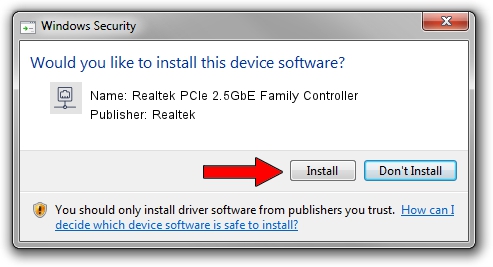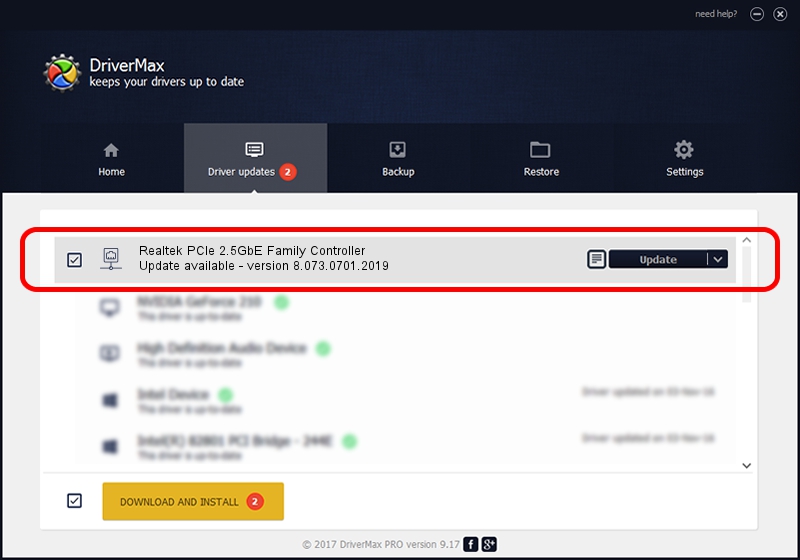Advertising seems to be blocked by your browser.
The ads help us provide this software and web site to you for free.
Please support our project by allowing our site to show ads.
Home /
Manufacturers /
Realtek /
Realtek PCIe 2.5GbE Family Controller /
PCI/VEN_10EC&DEV_8125&SUBSYS_812510EC&REV_06 /
8.073.0701.2019 Jul 01, 2019
Realtek Realtek PCIe 2.5GbE Family Controller - two ways of downloading and installing the driver
Realtek PCIe 2.5GbE Family Controller is a Network Adapters device. This Windows driver was developed by Realtek. In order to make sure you are downloading the exact right driver the hardware id is PCI/VEN_10EC&DEV_8125&SUBSYS_812510EC&REV_06.
1. Manually install Realtek Realtek PCIe 2.5GbE Family Controller driver
- Download the setup file for Realtek Realtek PCIe 2.5GbE Family Controller driver from the link below. This download link is for the driver version 8.073.0701.2019 dated 2019-07-01.
- Run the driver installation file from a Windows account with the highest privileges (rights). If your User Access Control Service (UAC) is running then you will have to confirm the installation of the driver and run the setup with administrative rights.
- Follow the driver setup wizard, which should be pretty straightforward. The driver setup wizard will analyze your PC for compatible devices and will install the driver.
- Shutdown and restart your computer and enjoy the fresh driver, as you can see it was quite smple.
Driver file size: 724610 bytes (707.63 KB)
This driver was rated with an average of 4.2 stars by 77549 users.
This driver is compatible with the following versions of Windows:
- This driver works on Windows 8 64 bits
- This driver works on Windows 8.1 64 bits
- This driver works on Windows 10 64 bits
- This driver works on Windows 11 64 bits
2. How to use DriverMax to install Realtek Realtek PCIe 2.5GbE Family Controller driver
The most important advantage of using DriverMax is that it will setup the driver for you in the easiest possible way and it will keep each driver up to date. How easy can you install a driver using DriverMax? Let's follow a few steps!
- Open DriverMax and push on the yellow button named ~SCAN FOR DRIVER UPDATES NOW~. Wait for DriverMax to scan and analyze each driver on your computer.
- Take a look at the list of driver updates. Search the list until you locate the Realtek Realtek PCIe 2.5GbE Family Controller driver. Click the Update button.
- Enjoy using the updated driver! :)

Jul 18 2024 12:28AM / Written by Dan Armano for DriverMax
follow @danarm