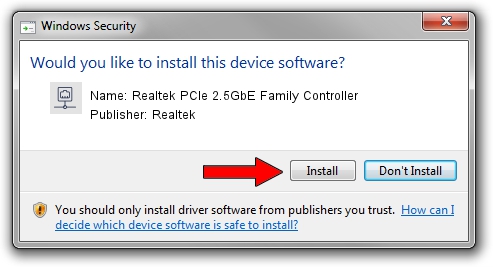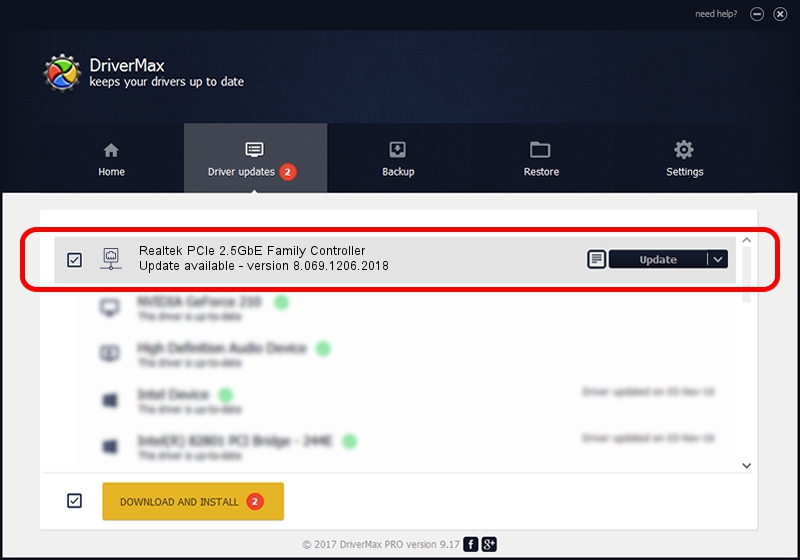Advertising seems to be blocked by your browser.
The ads help us provide this software and web site to you for free.
Please support our project by allowing our site to show ads.
Home /
Manufacturers /
Realtek /
Realtek PCIe 2.5GbE Family Controller /
PCI/VEN_10EC&DEV_8125&SUBSYS_7C351462&REV_00 /
8.069.1206.2018 Dec 06, 2018
Realtek Realtek PCIe 2.5GbE Family Controller how to download and install the driver
Realtek PCIe 2.5GbE Family Controller is a Network Adapters device. The Windows version of this driver was developed by Realtek. The hardware id of this driver is PCI/VEN_10EC&DEV_8125&SUBSYS_7C351462&REV_00; this string has to match your hardware.
1. Manually install Realtek Realtek PCIe 2.5GbE Family Controller driver
- Download the setup file for Realtek Realtek PCIe 2.5GbE Family Controller driver from the location below. This download link is for the driver version 8.069.1206.2018 released on 2018-12-06.
- Run the driver installation file from a Windows account with the highest privileges (rights). If your User Access Control (UAC) is started then you will have to confirm the installation of the driver and run the setup with administrative rights.
- Go through the driver installation wizard, which should be pretty easy to follow. The driver installation wizard will analyze your PC for compatible devices and will install the driver.
- Restart your computer and enjoy the new driver, as you can see it was quite smple.
File size of the driver: 702436 bytes (685.97 KB)
This driver was rated with an average of 4.3 stars by 95431 users.
This driver is compatible with the following versions of Windows:
- This driver works on Windows 8 64 bits
- This driver works on Windows 8.1 64 bits
- This driver works on Windows 10 64 bits
- This driver works on Windows 11 64 bits
2. Installing the Realtek Realtek PCIe 2.5GbE Family Controller driver using DriverMax: the easy way
The advantage of using DriverMax is that it will setup the driver for you in just a few seconds and it will keep each driver up to date. How easy can you install a driver using DriverMax? Let's see!
- Open DriverMax and press on the yellow button that says ~SCAN FOR DRIVER UPDATES NOW~. Wait for DriverMax to scan and analyze each driver on your computer.
- Take a look at the list of detected driver updates. Search the list until you find the Realtek Realtek PCIe 2.5GbE Family Controller driver. Click the Update button.
- That's it, you installed your first driver!

Jul 1 2024 1:01PM / Written by Daniel Statescu for DriverMax
follow @DanielStatescu