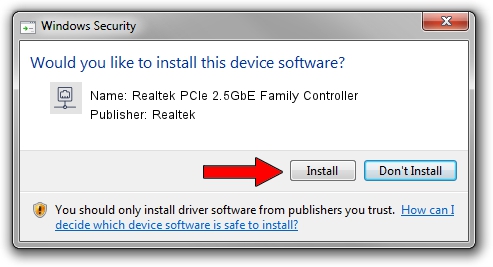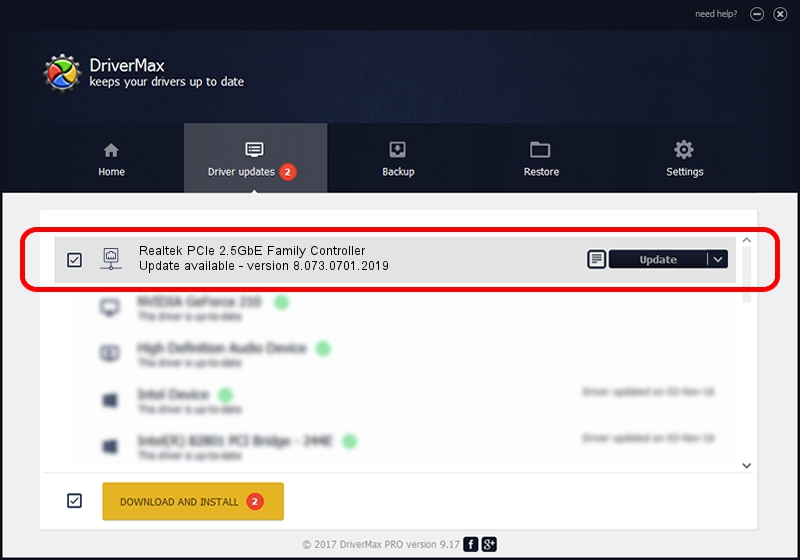Advertising seems to be blocked by your browser.
The ads help us provide this software and web site to you for free.
Please support our project by allowing our site to show ads.
Home /
Manufacturers /
Realtek /
Realtek PCIe 2.5GbE Family Controller /
PCI/VEN_10EC&DEV_8125&SUBSYS_251C20F4&REV_00 /
8.073.0701.2019 Jul 01, 2019
Download and install Realtek Realtek PCIe 2.5GbE Family Controller driver
Realtek PCIe 2.5GbE Family Controller is a Network Adapters hardware device. The developer of this driver was Realtek. In order to make sure you are downloading the exact right driver the hardware id is PCI/VEN_10EC&DEV_8125&SUBSYS_251C20F4&REV_00.
1. Realtek Realtek PCIe 2.5GbE Family Controller driver - how to install it manually
- Download the setup file for Realtek Realtek PCIe 2.5GbE Family Controller driver from the link below. This is the download link for the driver version 8.073.0701.2019 dated 2019-07-01.
- Run the driver installation file from a Windows account with the highest privileges (rights). If your UAC (User Access Control) is started then you will have to confirm the installation of the driver and run the setup with administrative rights.
- Go through the driver installation wizard, which should be quite straightforward. The driver installation wizard will scan your PC for compatible devices and will install the driver.
- Restart your computer and enjoy the updated driver, it is as simple as that.
Driver file size: 724610 bytes (707.63 KB)
This driver was installed by many users and received an average rating of 4.9 stars out of 77597 votes.
This driver is compatible with the following versions of Windows:
- This driver works on Windows 8 64 bits
- This driver works on Windows 8.1 64 bits
- This driver works on Windows 10 64 bits
- This driver works on Windows 11 64 bits
2. How to use DriverMax to install Realtek Realtek PCIe 2.5GbE Family Controller driver
The advantage of using DriverMax is that it will setup the driver for you in just a few seconds and it will keep each driver up to date, not just this one. How can you install a driver with DriverMax? Let's follow a few steps!
- Start DriverMax and push on the yellow button that says ~SCAN FOR DRIVER UPDATES NOW~. Wait for DriverMax to scan and analyze each driver on your computer.
- Take a look at the list of driver updates. Scroll the list down until you locate the Realtek Realtek PCIe 2.5GbE Family Controller driver. Click the Update button.
- Finished installing the driver!

Jul 18 2024 12:25AM / Written by Andreea Kartman for DriverMax
follow @DeeaKartman