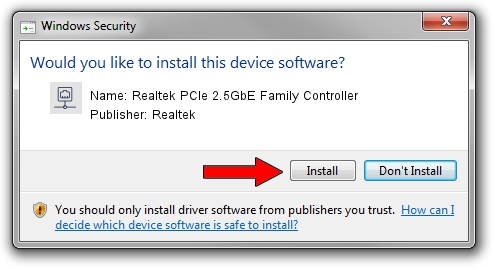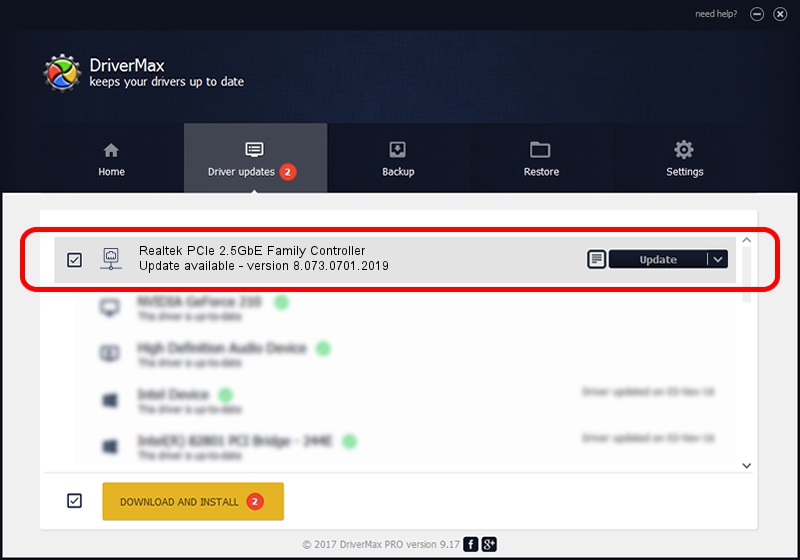Advertising seems to be blocked by your browser.
The ads help us provide this software and web site to you for free.
Please support our project by allowing our site to show ads.
Home /
Manufacturers /
Realtek /
Realtek PCIe 2.5GbE Family Controller /
PCI/VEN_10EC&DEV_8125&REV_0D /
8.073.0701.2019 Jul 01, 2019
Realtek Realtek PCIe 2.5GbE Family Controller - two ways of downloading and installing the driver
Realtek PCIe 2.5GbE Family Controller is a Network Adapters device. The Windows version of this driver was developed by Realtek. PCI/VEN_10EC&DEV_8125&REV_0D is the matching hardware id of this device.
1. How to manually install Realtek Realtek PCIe 2.5GbE Family Controller driver
- You can download from the link below the driver setup file for the Realtek Realtek PCIe 2.5GbE Family Controller driver. The archive contains version 8.073.0701.2019 dated 2019-07-01 of the driver.
- Start the driver installer file from a user account with administrative rights. If your User Access Control (UAC) is enabled please confirm the installation of the driver and run the setup with administrative rights.
- Go through the driver installation wizard, which will guide you; it should be pretty easy to follow. The driver installation wizard will analyze your computer and will install the right driver.
- When the operation finishes restart your computer in order to use the updated driver. As you can see it was quite smple to install a Windows driver!
Driver file size: 724610 bytes (707.63 KB)
This driver was installed by many users and received an average rating of 4.3 stars out of 79177 votes.
This driver is compatible with the following versions of Windows:
- This driver works on Windows 8 64 bits
- This driver works on Windows 8.1 64 bits
- This driver works on Windows 10 64 bits
- This driver works on Windows 11 64 bits
2. How to install Realtek Realtek PCIe 2.5GbE Family Controller driver using DriverMax
The most important advantage of using DriverMax is that it will install the driver for you in just a few seconds and it will keep each driver up to date. How can you install a driver with DriverMax? Let's follow a few steps!
- Open DriverMax and click on the yellow button that says ~SCAN FOR DRIVER UPDATES NOW~. Wait for DriverMax to analyze each driver on your computer.
- Take a look at the list of detected driver updates. Scroll the list down until you find the Realtek Realtek PCIe 2.5GbE Family Controller driver. Click the Update button.
- That's it, you installed your first driver!

Jul 18 2024 12:20AM / Written by Dan Armano for DriverMax
follow @danarm