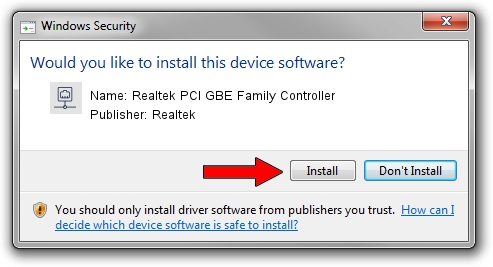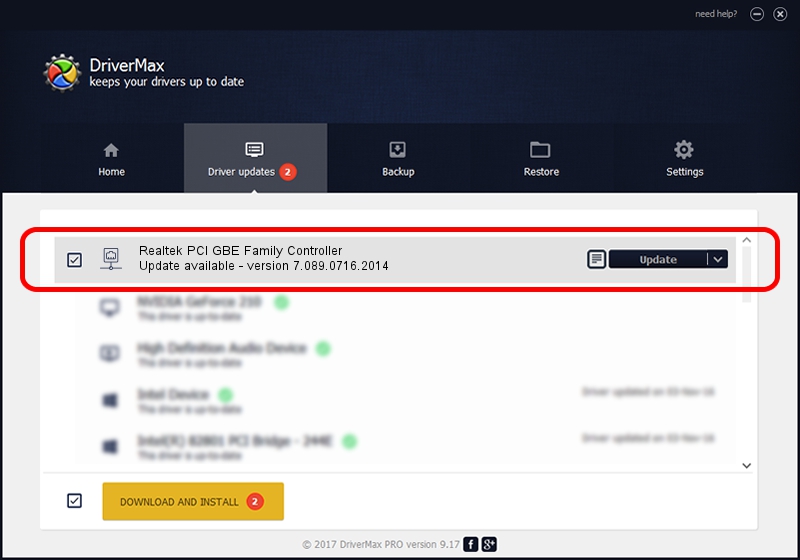Advertising seems to be blocked by your browser.
The ads help us provide this software and web site to you for free.
Please support our project by allowing our site to show ads.
Home /
Manufacturers /
Realtek /
Realtek PCI GBE Family Controller /
PCI/VEN_10EC&DEV_8169&SUBSYS_801C1509 /
7.089.0716.2014 Jul 16, 2014
Realtek Realtek PCI GBE Family Controller driver download and installation
Realtek PCI GBE Family Controller is a Network Adapters device. The Windows version of this driver was developed by Realtek. In order to make sure you are downloading the exact right driver the hardware id is PCI/VEN_10EC&DEV_8169&SUBSYS_801C1509.
1. Manually install Realtek Realtek PCI GBE Family Controller driver
- Download the setup file for Realtek Realtek PCI GBE Family Controller driver from the link below. This is the download link for the driver version 7.089.0716.2014 released on 2014-07-16.
- Run the driver setup file from a Windows account with administrative rights. If your UAC (User Access Control) is enabled then you will have to accept of the driver and run the setup with administrative rights.
- Go through the driver installation wizard, which should be pretty easy to follow. The driver installation wizard will scan your PC for compatible devices and will install the driver.
- Shutdown and restart your PC and enjoy the new driver, as you can see it was quite smple.
This driver received an average rating of 3 stars out of 58747 votes.
2. The easy way: using DriverMax to install Realtek Realtek PCI GBE Family Controller driver
The most important advantage of using DriverMax is that it will install the driver for you in just a few seconds and it will keep each driver up to date. How easy can you install a driver with DriverMax? Let's take a look!
- Start DriverMax and click on the yellow button named ~SCAN FOR DRIVER UPDATES NOW~. Wait for DriverMax to scan and analyze each driver on your computer.
- Take a look at the list of driver updates. Search the list until you find the Realtek Realtek PCI GBE Family Controller driver. Click the Update button.
- Finished installing the driver!

Jun 20 2016 12:48PM / Written by Daniel Statescu for DriverMax
follow @DanielStatescu