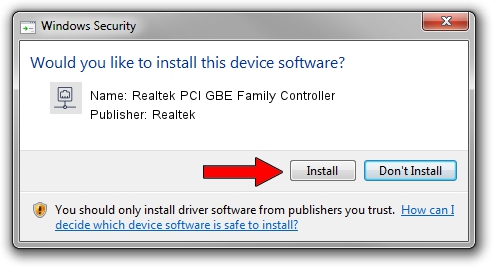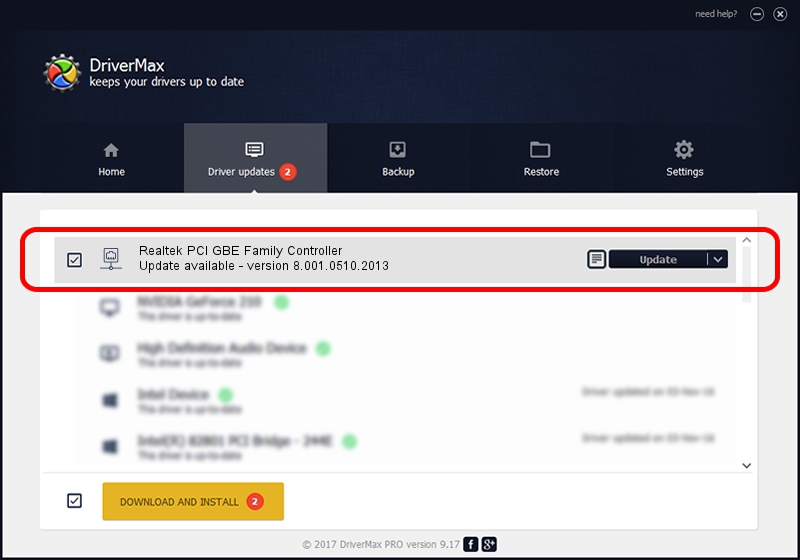Advertising seems to be blocked by your browser.
The ads help us provide this software and web site to you for free.
Please support our project by allowing our site to show ads.
Home /
Manufacturers /
Realtek /
Realtek PCI GBE Family Controller /
PCI/VEN_10EC&DEV_8169&SUBSYS_800F1509 /
8.001.0510.2013 May 10, 2013
Realtek Realtek PCI GBE Family Controller driver download and installation
Realtek PCI GBE Family Controller is a Network Adapters hardware device. This driver was developed by Realtek. The hardware id of this driver is PCI/VEN_10EC&DEV_8169&SUBSYS_800F1509.
1. Realtek Realtek PCI GBE Family Controller driver - how to install it manually
- Download the setup file for Realtek Realtek PCI GBE Family Controller driver from the location below. This is the download link for the driver version 8.001.0510.2013 dated 2013-05-10.
- Start the driver setup file from a Windows account with the highest privileges (rights). If your User Access Control Service (UAC) is started then you will have to confirm the installation of the driver and run the setup with administrative rights.
- Go through the driver installation wizard, which should be pretty easy to follow. The driver installation wizard will analyze your PC for compatible devices and will install the driver.
- Shutdown and restart your computer and enjoy the fresh driver, it is as simple as that.
Driver rating 3.1 stars out of 97667 votes.
2. The easy way: using DriverMax to install Realtek Realtek PCI GBE Family Controller driver
The most important advantage of using DriverMax is that it will setup the driver for you in the easiest possible way and it will keep each driver up to date. How easy can you install a driver using DriverMax? Let's follow a few steps!
- Open DriverMax and push on the yellow button named ~SCAN FOR DRIVER UPDATES NOW~. Wait for DriverMax to analyze each driver on your computer.
- Take a look at the list of driver updates. Scroll the list down until you find the Realtek Realtek PCI GBE Family Controller driver. Click the Update button.
- Finished installing the driver!

Jul 27 2016 2:12PM / Written by Daniel Statescu for DriverMax
follow @DanielStatescu