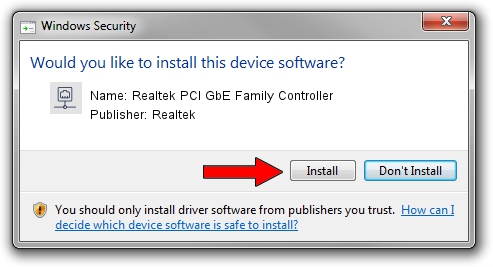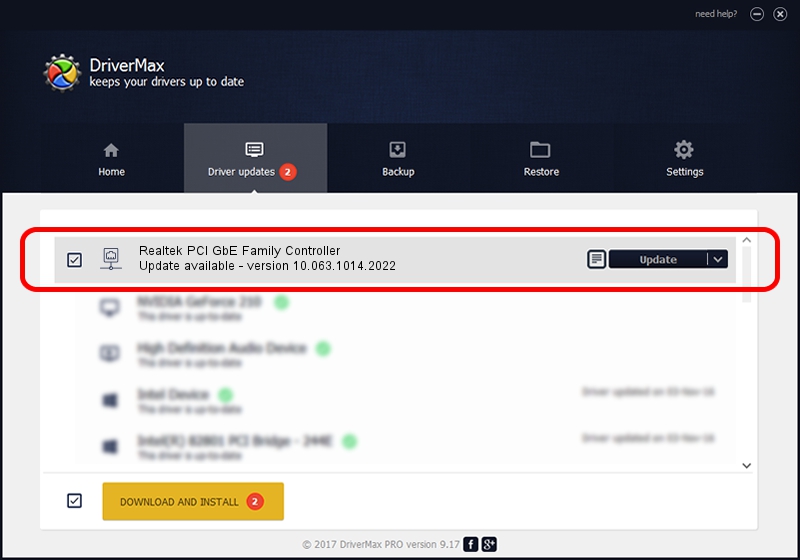Advertising seems to be blocked by your browser.
The ads help us provide this software and web site to you for free.
Please support our project by allowing our site to show ads.
Home /
Manufacturers /
Realtek /
Realtek PCI GbE Family Controller /
PCI/VEN_10EC&DEV_8169&SUBSYS_800C1509 /
10.063.1014.2022 Oct 14, 2022
Realtek Realtek PCI GbE Family Controller driver download and installation
Realtek PCI GbE Family Controller is a Network Adapters device. The Windows version of this driver was developed by Realtek. In order to make sure you are downloading the exact right driver the hardware id is PCI/VEN_10EC&DEV_8169&SUBSYS_800C1509.
1. Manually install Realtek Realtek PCI GbE Family Controller driver
- Download the driver setup file for Realtek Realtek PCI GbE Family Controller driver from the link below. This is the download link for the driver version 10.063.1014.2022 dated 2022-10-14.
- Run the driver setup file from a Windows account with administrative rights. If your User Access Control Service (UAC) is enabled then you will have to confirm the installation of the driver and run the setup with administrative rights.
- Follow the driver setup wizard, which should be pretty straightforward. The driver setup wizard will scan your PC for compatible devices and will install the driver.
- Restart your computer and enjoy the updated driver, as you can see it was quite smple.
This driver was rated with an average of 3.4 stars by 87606 users.
2. Using DriverMax to install Realtek Realtek PCI GbE Family Controller driver
The advantage of using DriverMax is that it will setup the driver for you in the easiest possible way and it will keep each driver up to date, not just this one. How easy can you install a driver using DriverMax? Let's see!
- Open DriverMax and click on the yellow button named ~SCAN FOR DRIVER UPDATES NOW~. Wait for DriverMax to scan and analyze each driver on your PC.
- Take a look at the list of available driver updates. Search the list until you locate the Realtek Realtek PCI GbE Family Controller driver. Click on Update.
- Finished installing the driver!

Sep 3 2024 12:38AM / Written by Daniel Statescu for DriverMax
follow @DanielStatescu