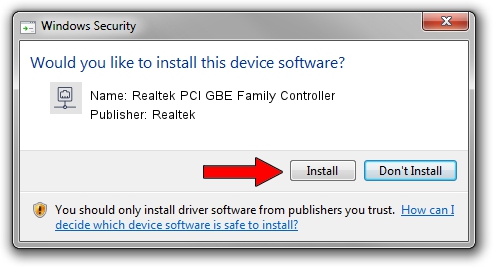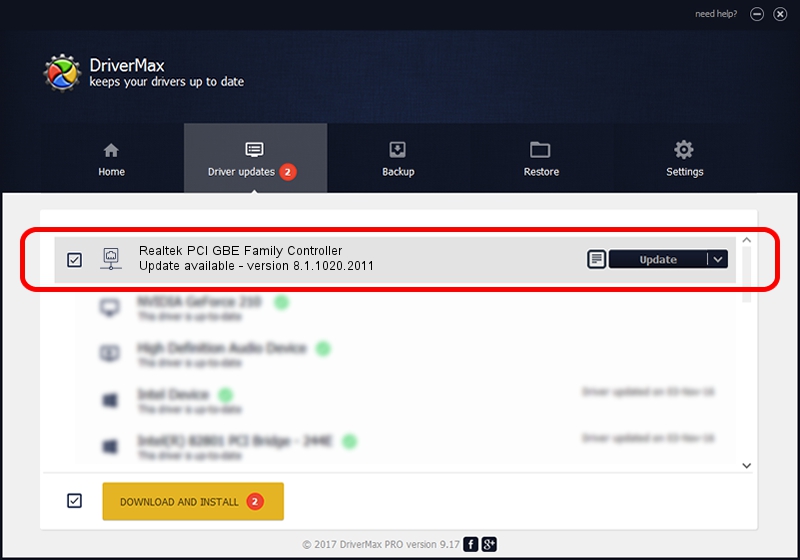Advertising seems to be blocked by your browser.
The ads help us provide this software and web site to you for free.
Please support our project by allowing our site to show ads.
Home /
Manufacturers /
Realtek /
Realtek PCI GBE Family Controller /
PCI/VEN_10EC&DEV_8169&SUBSYS_60241915 /
8.1.1020.2011 Oct 20, 2011
Realtek Realtek PCI GBE Family Controller how to download and install the driver
Realtek PCI GBE Family Controller is a Network Adapters device. The Windows version of this driver was developed by Realtek. The hardware id of this driver is PCI/VEN_10EC&DEV_8169&SUBSYS_60241915; this string has to match your hardware.
1. Manually install Realtek Realtek PCI GBE Family Controller driver
- Download the driver setup file for Realtek Realtek PCI GBE Family Controller driver from the link below. This is the download link for the driver version 8.1.1020.2011 dated 2011-10-20.
- Start the driver setup file from a Windows account with the highest privileges (rights). If your UAC (User Access Control) is running then you will have to accept of the driver and run the setup with administrative rights.
- Go through the driver setup wizard, which should be quite straightforward. The driver setup wizard will scan your PC for compatible devices and will install the driver.
- Shutdown and restart your computer and enjoy the updated driver, it is as simple as that.
Driver rating 4 stars out of 85126 votes.
2. Using DriverMax to install Realtek Realtek PCI GBE Family Controller driver
The advantage of using DriverMax is that it will setup the driver for you in just a few seconds and it will keep each driver up to date, not just this one. How can you install a driver using DriverMax? Let's follow a few steps!
- Start DriverMax and push on the yellow button named ~SCAN FOR DRIVER UPDATES NOW~. Wait for DriverMax to scan and analyze each driver on your computer.
- Take a look at the list of detected driver updates. Search the list until you locate the Realtek Realtek PCI GBE Family Controller driver. Click on Update.
- That's it, you installed your first driver!

Jul 3 2016 2:32PM / Written by Daniel Statescu for DriverMax
follow @DanielStatescu