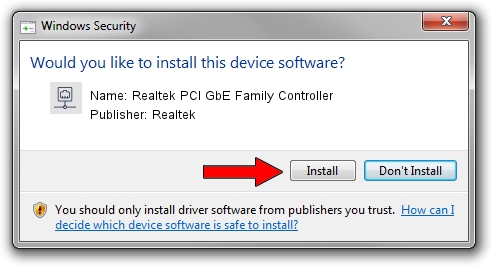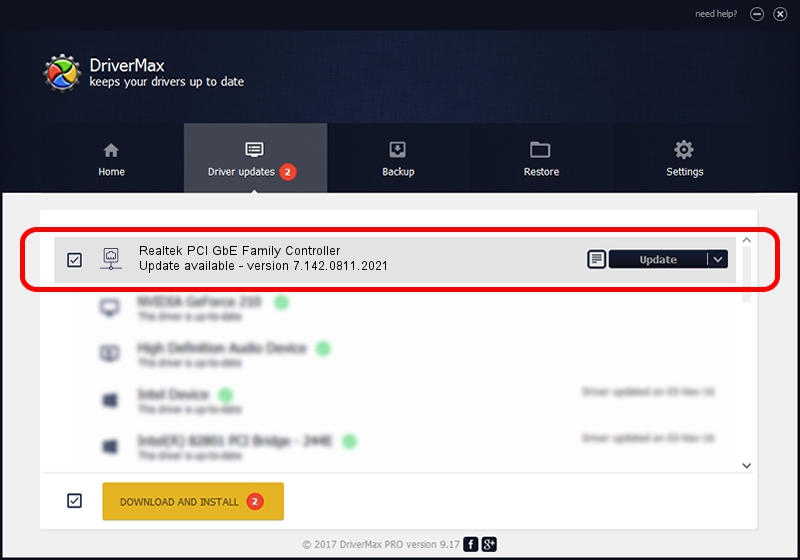Advertising seems to be blocked by your browser.
The ads help us provide this software and web site to you for free.
Please support our project by allowing our site to show ads.
Home /
Manufacturers /
Realtek /
Realtek PCI GbE Family Controller /
PCI/VEN_10EC&DEV_8169&SUBSYS_60021509 /
7.142.0811.2021 Aug 11, 2021
Realtek Realtek PCI GbE Family Controller how to download and install the driver
Realtek PCI GbE Family Controller is a Network Adapters device. This Windows driver was developed by Realtek. The hardware id of this driver is PCI/VEN_10EC&DEV_8169&SUBSYS_60021509; this string has to match your hardware.
1. Manually install Realtek Realtek PCI GbE Family Controller driver
- You can download from the link below the driver installer file for the Realtek Realtek PCI GbE Family Controller driver. The archive contains version 7.142.0811.2021 dated 2021-08-11 of the driver.
- Start the driver installer file from a user account with administrative rights. If your UAC (User Access Control) is started please accept of the driver and run the setup with administrative rights.
- Go through the driver setup wizard, which will guide you; it should be quite easy to follow. The driver setup wizard will scan your computer and will install the right driver.
- When the operation finishes shutdown and restart your PC in order to use the updated driver. It is as simple as that to install a Windows driver!
Driver rating 3.4 stars out of 76727 votes.
2. The easy way: using DriverMax to install Realtek Realtek PCI GbE Family Controller driver
The advantage of using DriverMax is that it will setup the driver for you in the easiest possible way and it will keep each driver up to date. How can you install a driver with DriverMax? Let's see!
- Open DriverMax and press on the yellow button named ~SCAN FOR DRIVER UPDATES NOW~. Wait for DriverMax to scan and analyze each driver on your computer.
- Take a look at the list of detected driver updates. Scroll the list down until you locate the Realtek Realtek PCI GbE Family Controller driver. Click the Update button.
- Finished installing the driver!

Aug 12 2024 2:24PM / Written by Andreea Kartman for DriverMax
follow @DeeaKartman